New users can be added to your team by using the User Management feature. By navigating to User Management from the sidebar you will be redirected to the proper page.
New users can be added to your team by one of 3 ways:
- Click New user at the bottom right corner or in the actions menu to create a new user.
- Send a subscription link to the user you want add to your team through the actions menu.
- Add a user that already has an affiliation with your club or federation through Settings > Club > Users. Be aware: You need to be a Club Admin to perform this task.
Create a new user
Click New user in the actions menu or in the bottom right corner. This will open a blank user form that you are used to seeing when editing your existing users.
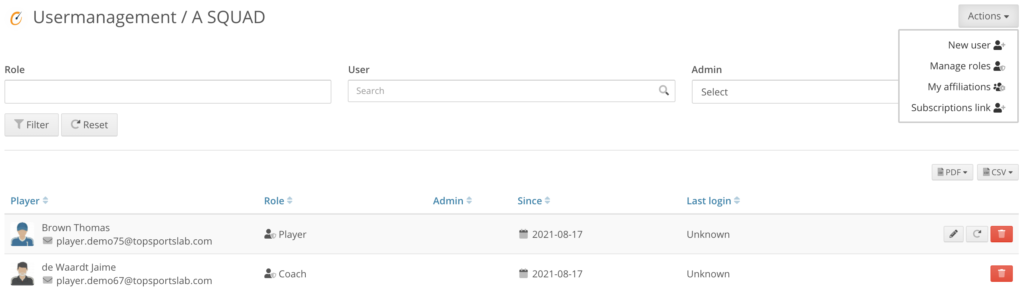
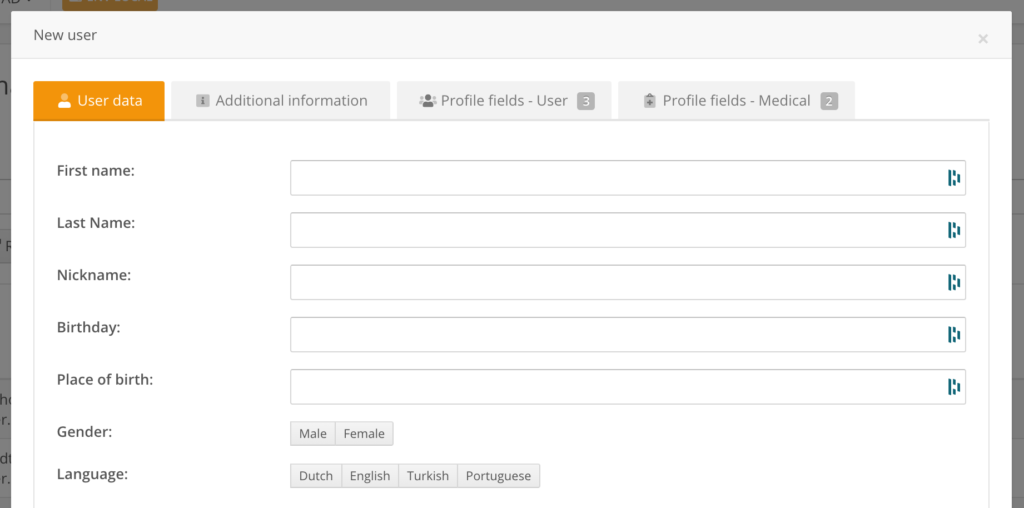
You can continue to fill in this form. If you need to add a new player or referee profile it may suffice to fill in the general information and click save.
A profile becomes a user account when the person needs to be able to log in to the Topsportslab platform. In this case proceed to fill in the Account section.
Provide an e-mail address and role and check the option “Create user account, so that this user can login”.
When you click save the user will be added to the team. They will receive their credentials via e-mail shortly and can proceed to log in to the Topsportslab platform.
If this user already has a Topsportslab account you will be shown a pop-up asking you if you would like to add the existing user to your team in a specific role of if you would like to continue creating a new user.
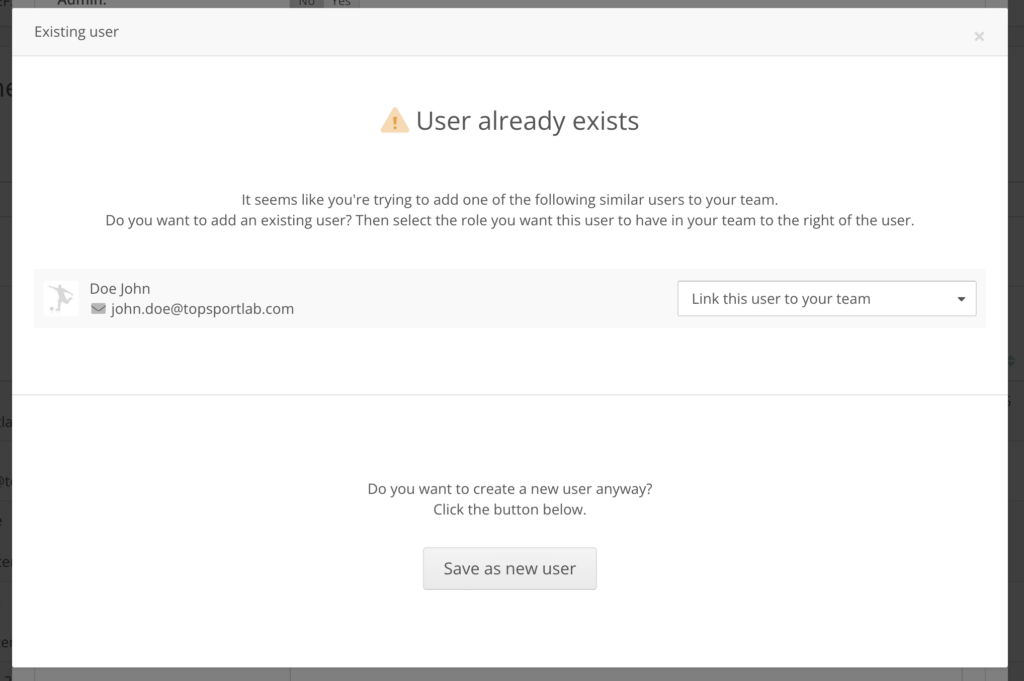
If you would like to add an existing user from the list to your team select the role in which you would like to add them to your team. If the user has ever had access to your club or federation a new affiliation will be created for them automatically. If the user has never had access to your club or federation an invitation will be sent to the user asking them to share data with your team. Only when they accept the invitation they will become a part of your team.
If you would like to continue creating a new user, you can click the ‘Save as new user’ button at the bottom. This option can be used if a profile was ever created for the user and you do not want to re-use it. Please be aware that you will not be able to continue creating a new user if the e-mail address already exists. In this case you will need to send an invitation to the user, asking them to share their data with your team.
Send a subscription link
Users can also be added to your team by generating a subscription link. Subscription links are one-time 48-hour lasting links that can be used to register a Topsportslab account and directly accept an invitation to join somebody’s team.
You can generate a subscription link through the action menu. When you click the link a pop-up will open where you can copy the link and send it to the person you want to have join your team.
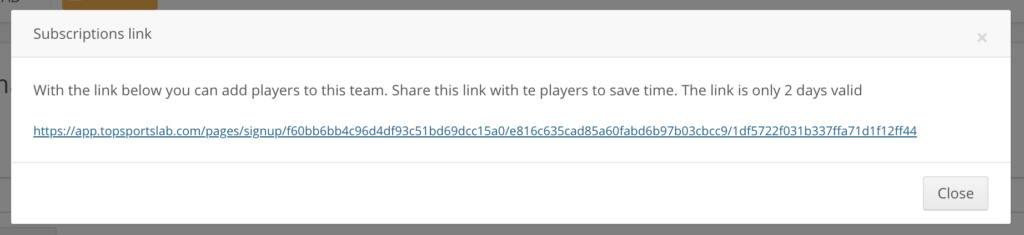
Move user within your club
Alternatively, existing users within your club can also be added to your team. This can be done through Settings > Club > Users.
You can learn more about it here.
