The Topsportslab platform allows you to have access to multiple teams, clubs or federations with a single account. Every active link your account has with a team is called an affiliation. You can learn more about affiliations here.
The platform will show you only relevant data depending on your currently active affiliation.
E.g. your account has access to both ‘Topsportslab Football – A-Squad’ and ‘Topsportslab Football – U21’.
If you change the currently active affiliation (i.e. switch your team) to A-Squad, all modules will only show you data relevant to A-Squad, such as medical diagnoses registered in this team, test results assessed in this team, group training sessions and games belonging to this team.
Switching between the various teams, clubs or federations you have access to is as easy as clicking on the team switcher.
The team switcher is a dropdown menu that is located on the navigation bar, next to the Topsportslab logo.
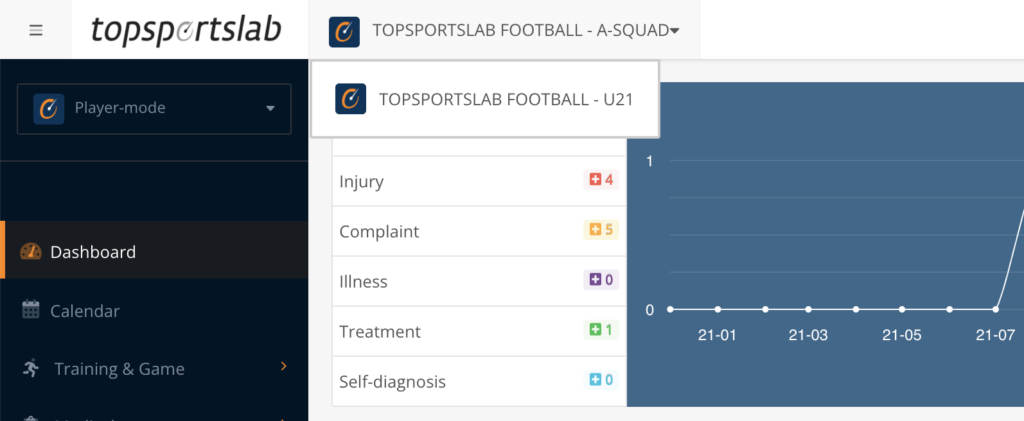
One mobile browsers, the team switcher is located in the menu that opens when you click on the menu button in the upper-right corner.
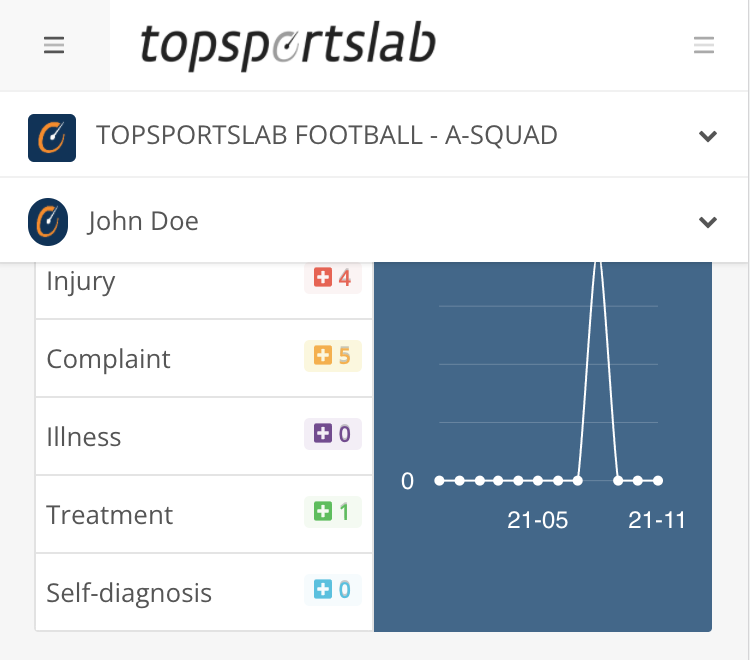
Scroll through the dropdown menu until you find the team you want to switch over to. Click the team name to switch teams!
To manage your the teams that are visible in this dropdown menu, to stop sharing data with certain teams or to determine what team you want to sign in by default, read more about affiliations here.
