The Topsportslab platform allows you to have access to multiple teams, clubs or federations with a single account. Every active link your account has with a team is called an affiliation.
Affiliations work in 2 directions. They help you manage who you are sharing your data with (important for athletes). They help you manage who has access to the team you are managing (important for staff members).
When you add a user to your team, the platform will send an invitation to the user. The user needs to accept this invitation to complete the process of establishing a new affiliation. I.e. when you add an athlete to your team you can only do so when the athlete agrees to share his data with your team.
When establishing a new affiliation 3 parameters are important:
- Role. Under which role will the user have access to the team.
- Begin date. When will the access begin (when will you start sharing data)?
- End date. When will the access end (when will you stop sharing data)?
Managing your affiliations
To manage your affiliations navigate to Settings > My affiliations. Here you will see an overview of all your active affiliations.
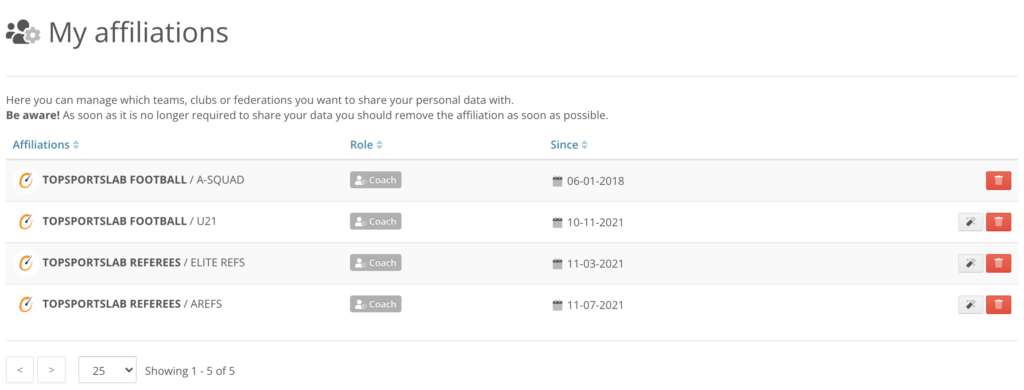
Per active affiliation you can perform one of two actions:
- Disable the affiliation (stop sharing data with the team)
- Change automatic sign in
Disable an affiliation
You can only disable affiliations with teams that you are not currently switched to. If you want to disable an affiliation with a team you are currently switched to, you need to switch to another team using the team switcher first.
Click the delete button next to the affiliation you want to disable. You will be asked to confirm.
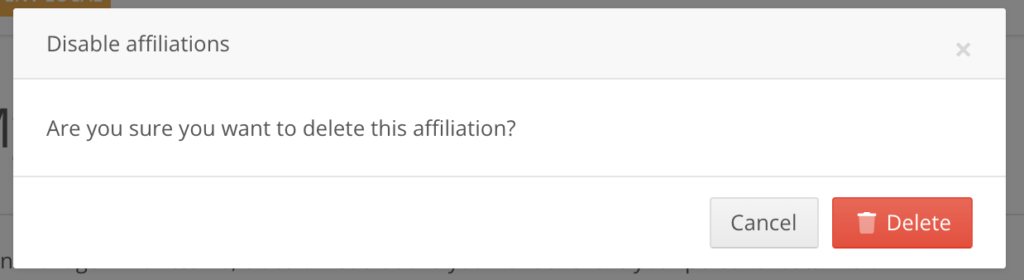
Confirm you want to disable the affiliation by clicking the delete button again. You will no longer have access to or share your data with this team!
Change automatic sign in
You affiliations can also be used to determine which team you want to sign in to by default.
E.g. You have access to both A-Squad and U21 but you want to focus on U21 when you sign in to Topsportslab.
Look for the affiliation with U21 and click the magic wand button next to it. You will be asked to confirm.
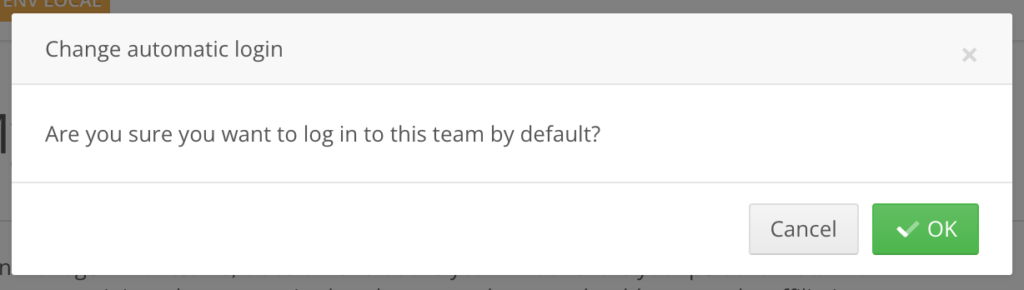
Confirm you want to sign in to this team by default. Next time you sign in to Topsportslab you will use this affiliation by default.
This settings can also be changed using your account settings. You can learn more about it here.
