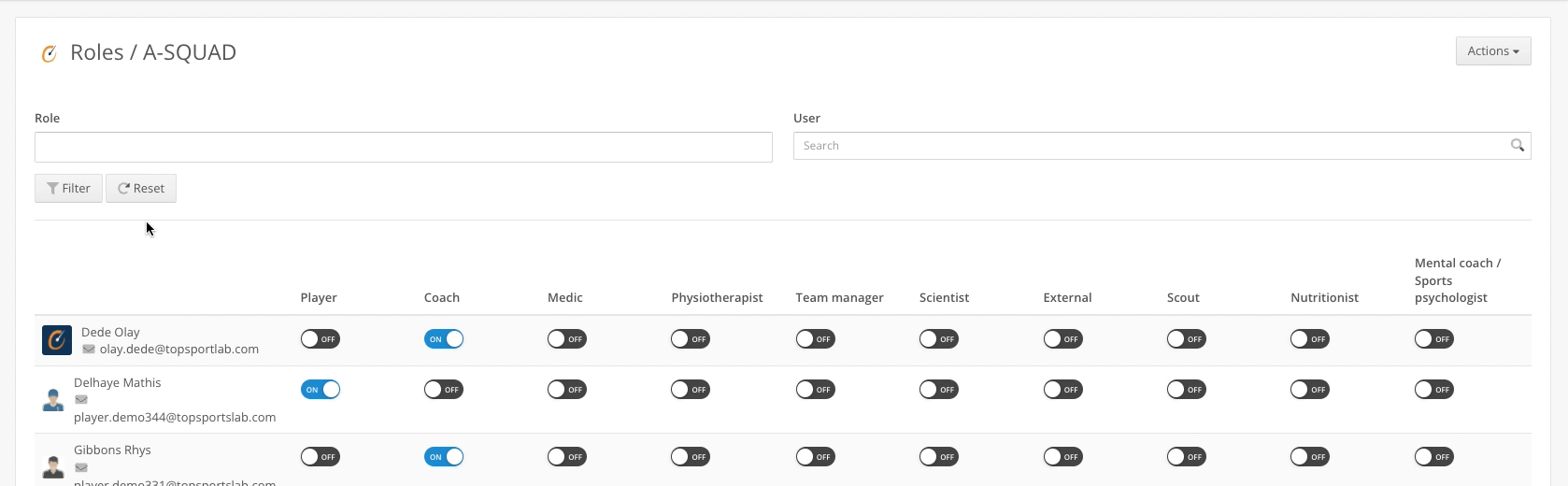Roles are determined at the moment a user is added to a Team (affiliation). The user adding the new user to the Team, usually a Team Manager or a Coach, is adding the new user for a specific reason and can therefore determine the role at that moment.
Managing the roles later on is only possible for privileged users such as Team Admin’s or Club Admin’s.
You can manage roles by navigating to User management > Actions (upper-right corner) > Manage roles. This page will give you an overview of all active affiliations within your current team. You will see a matrix of all active affiliations and all available roles.
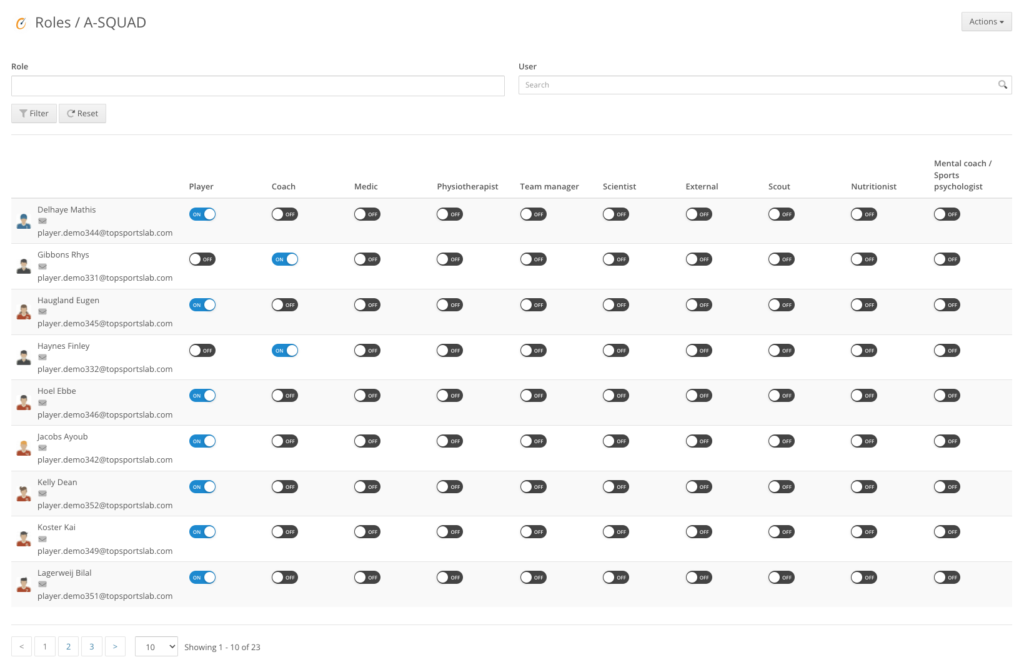
Depending on the size of your team this overview can become too crowded quickly. To remedy this you can use the filter on the top of the page to narrow down the possibilities.
E.g. Do you need to change a few users from role Physiotherapist to Medic? Select those roles and filter.
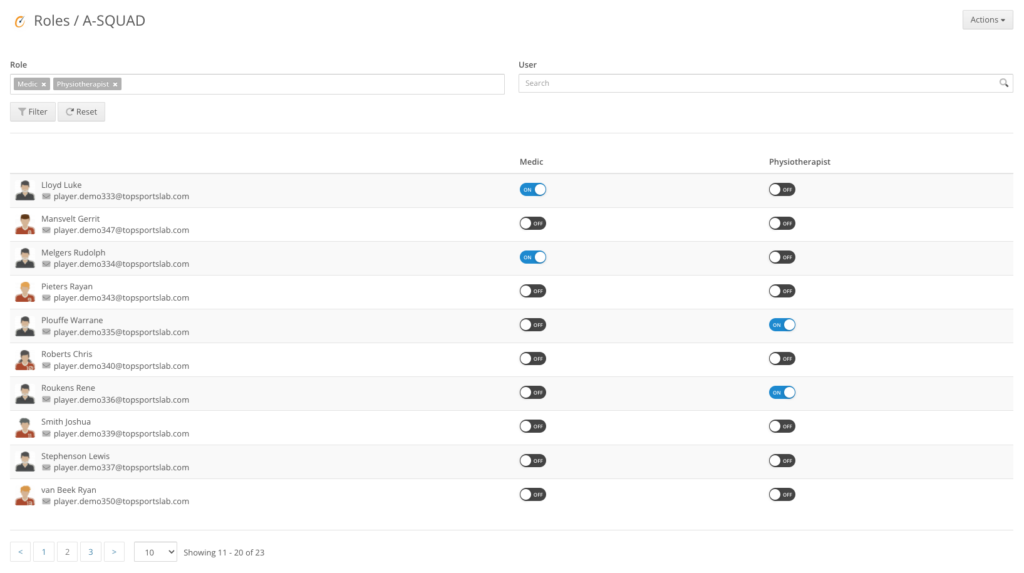
E.g. Do you need to change the role of one specific user? Search for the user filling in their name or e-mail address in the filter.
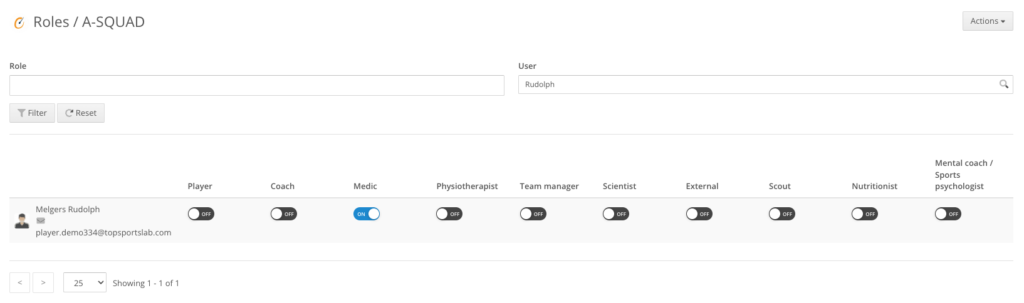
Changing the role
Once you have your page filtered for the roles you need or the user you are looking for, all you need to to is toggle the necessary role to the ‘On’ position. The page will automatically turn the previous role to the ‘Off’ position and change the user’s role.