Release date: October 10th 2021.
Release type: Minor release containing mostly bug-fixes, optimisation and small feature updates.
Introduction
This release contains mostly reported bug-fixes, optimisations of certain features and the introduction of small UI/UX improvements, some of which are based on suggestions by end-users.
Topsportslab Core
Bug-fixes
Following bugs were discovered and fixed with current release:
- Application filters: Throughout the entire application options in dropdown-menus have been set in an ascending order to avoid having to look for options.
- Application filters: On overview pages such as training overview and game overview, date filters could be non-inclusive for the end date. Date interval filters will now no longer ignore the last day.
Additions
- Languages: French translation of the application has been added.
- Date & time notations: Date & time notations can now be configured per account. Users that had a hard time orienting with the American Year-Month-Day notation can now choose to switch over to other formats. You can learn more about it here.
Training & Game
Bug-fixes
Following bugs were discovered and fixed with current release:
- Game deletion error: Deleting a game when in edit-mode could sometimes cause 404 errors to be displayed.
Additions
Match-day labels
In preparation of a more detailed way of working out workload periodisation, match-day labels have been added to training forms. When creating and editing training sessions you can now choose to tag the training with a match-day label (MD-1, MD+1, …)
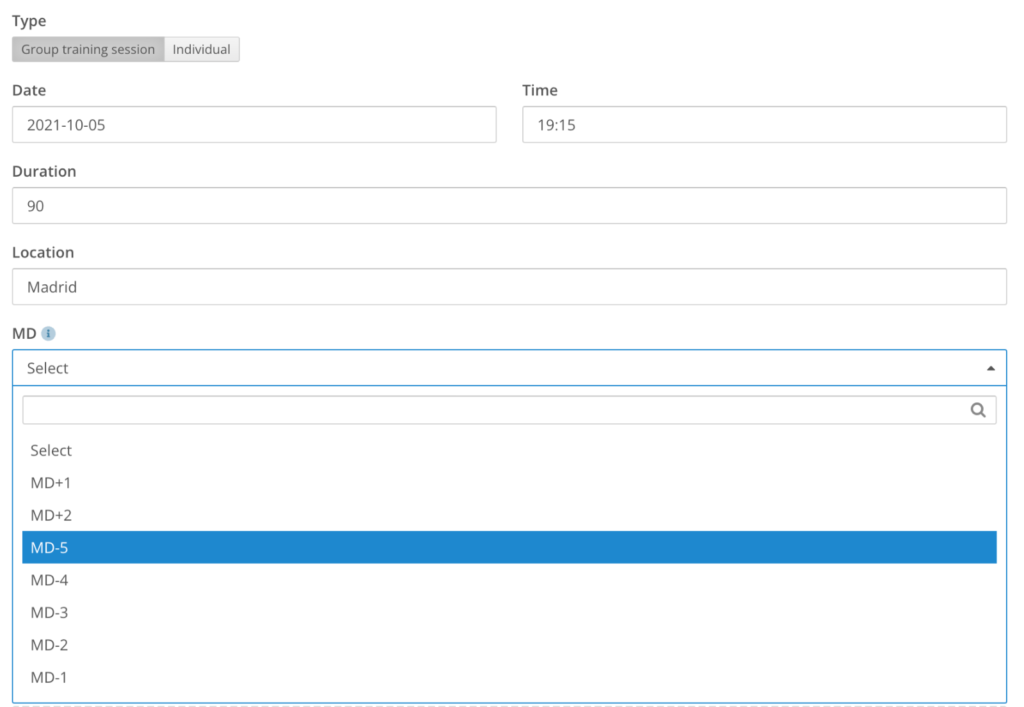
Player attendances that appear in the second half of the page when editing group training sessions will also automatically have the match-day labels filled in. You can overwrite the label par athlete in your training, as individual athletes may have games in other teams or federations.
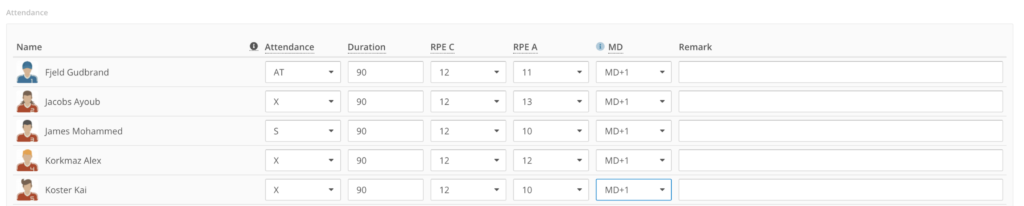
In the current version, training sessions that have match-day labels set will only cause a difference when viewing the training session itself and in the Training & Game calendar.
On the group training sessions an orange label will be shown on top, indicating what part of the periodisation the session is tagged in. On the calendar you will see the match-day labels per day, while the day of the game will automatically be labeled ‘MD’.

You can learn more about training periodisation here.
Managing training files
A new feature has been added to help manage your training files under Training & Game > Training Files. GPS and heart rate files belonging to your training sessions are usually synched and connected automatically. The platform will check if an athlete has a training session or a game within a 30 minute period before and after the registration time of the file. In case no training session or game has been found, the platform will create an empty training session by default.
In cases where the files are connected to the wrong training session (or are connected to a game by accident) you can use this feature to manage the files and connect them to the proper session.
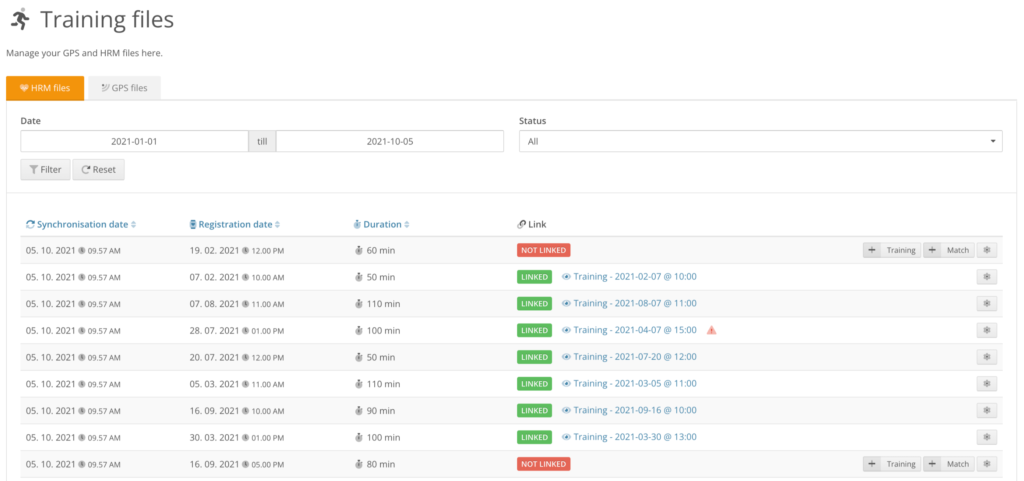
This feature will label training files that have not yet been linked to training sessions or games with a red label. In these cases you will see buttons on the right that allow you to create new training sessions or games, or to manage what session the file should be connected to. In cases where there is a substantial time gap between the start of the file and the start of the session will show a red triangle to help you correct your data.
You can learn more about managing training files here.
Performance Management
Additions
The Performance Statistics widgets on the general dashboard (for coaches) and the Training & Game dashboard (for athletes) now have viewing preferences. Don’t like the columns that we are showing by default? Click the cog icon to configure what columns you would like to see and for which interval you would like the data to be shown.

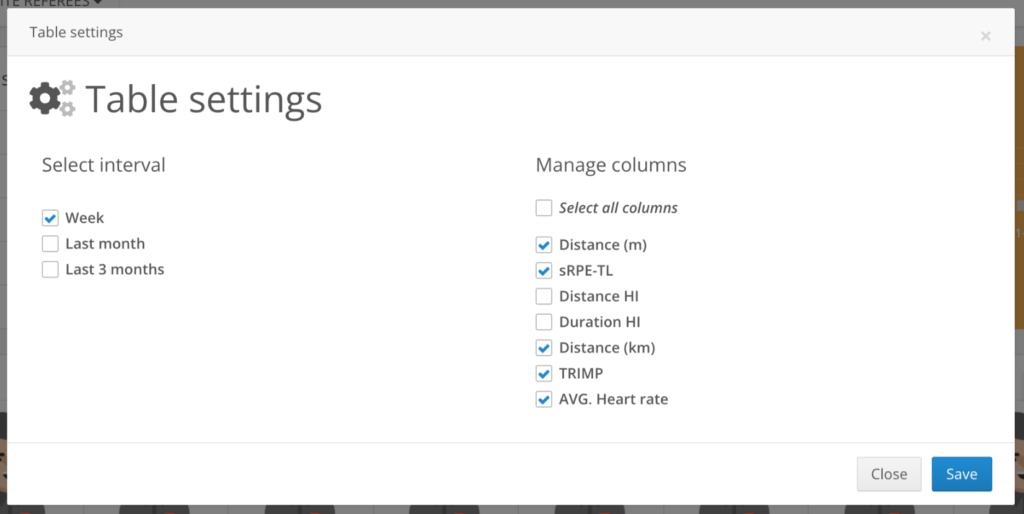
You can learn more about viewing preferences here.
