How are training files imported and linked?
Depending on the GPS or hear rate sensors used by your athletes their training files will be imported in Topsportslab on regular intervals. The platform will usually ready data from an API every 1 or 5 minutes. Upon reading data from the API the platform will process the data and translate it to our internal format.
Once the data is read and processed the platform will try to link the training files to your athletes’ profiles in one of these ways:
Have you already created a training session or game within a +30 minutes : -30 minutes interval?
The training files will automatically be attached to the created training session or match.
Have you created a session within a +30 minutes : -30 minutes interval but you have not set the athlete to attendance X (present)?
The athlete will be set to Present on the training session. The training files will be attached to the training session.
Have you created a training session or game in your Training & Game calendar within a +30 minutes : -30 minutes interval?
The training files will be attached to the training session or game.
You have not created a training session or game within a +30 minutes : – 30 minutes interval?
The platform will create individual training sessions for your athletes and link the training files to it.
How to move training files between training sessions and games?
Depending on where you want the training files to be attached (training session or game) you will need to edit the appropriate session. Both group training sessions and games have a view for managing attendances and training files.
Managing training files on a group training session
When you click to view the details of a group training session you will see some details of the session as well as the details of the athletes attending.
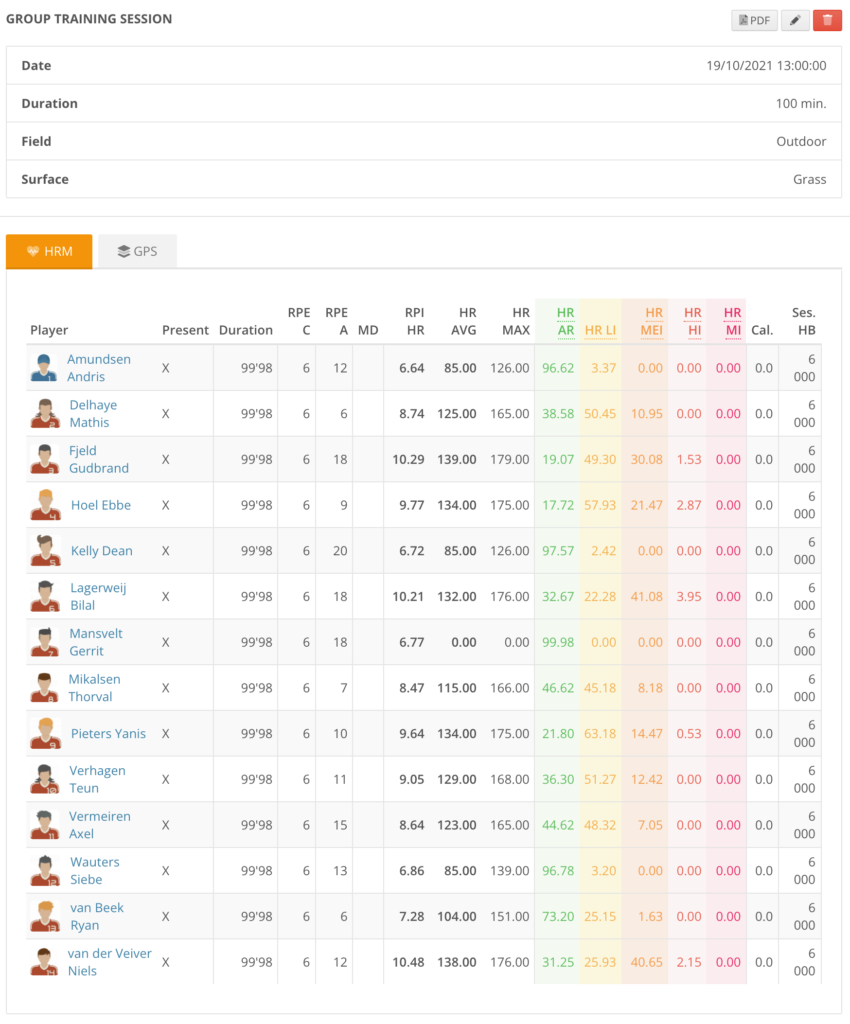
This will give you a quick glance into which athletes were present and which of these athletes have training files present for the session. By editing the training session (click edit button) you will be able to manage these attendances and training files.
On the edit page scroll down to the section Attendance to see which athletes were present and which training files were linked.
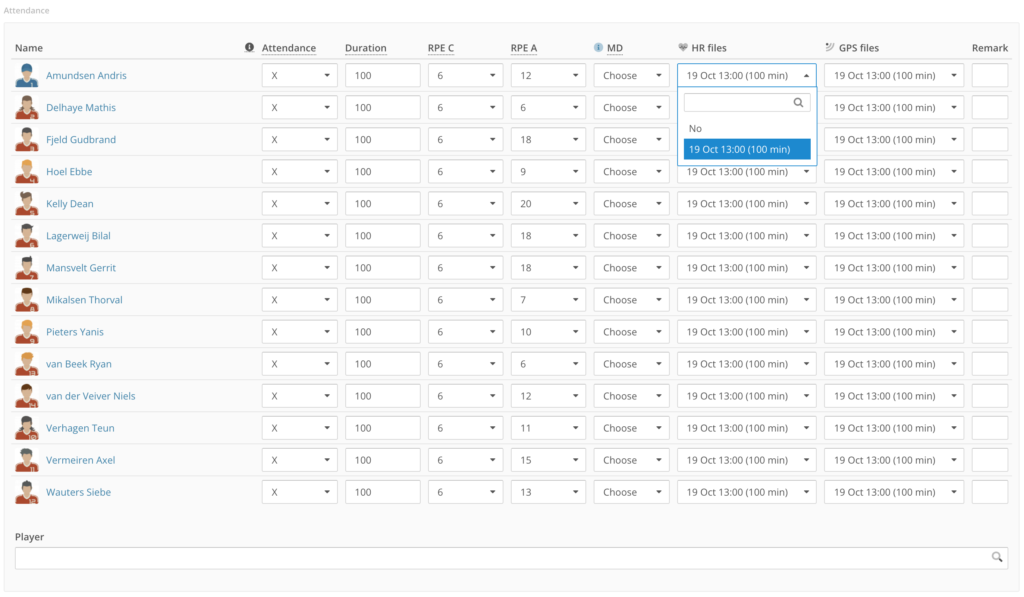
In the columns HR files and GPS files you will be able to either select the proper training file to attach to the session or select No in case no training file should be attached to the session.
Click save to attach or remove the training files.
Managing training files on a game
When you click to view the details of a game you will see some details of the game as well as the details of the athletes attending.
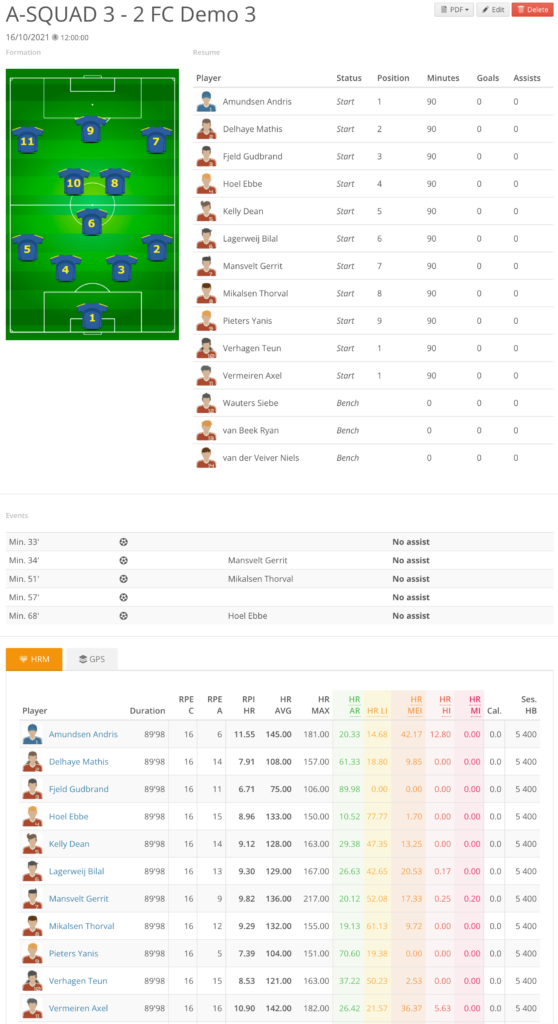
This will give you a quick glance into which athletes played and which of these athletes had training files present. By editing the game (click edit button) you will be able to manage these attendances and training files.
On the edit page open the Load tab to see an overview of athletes, their RPE scores and the training files that were linked.
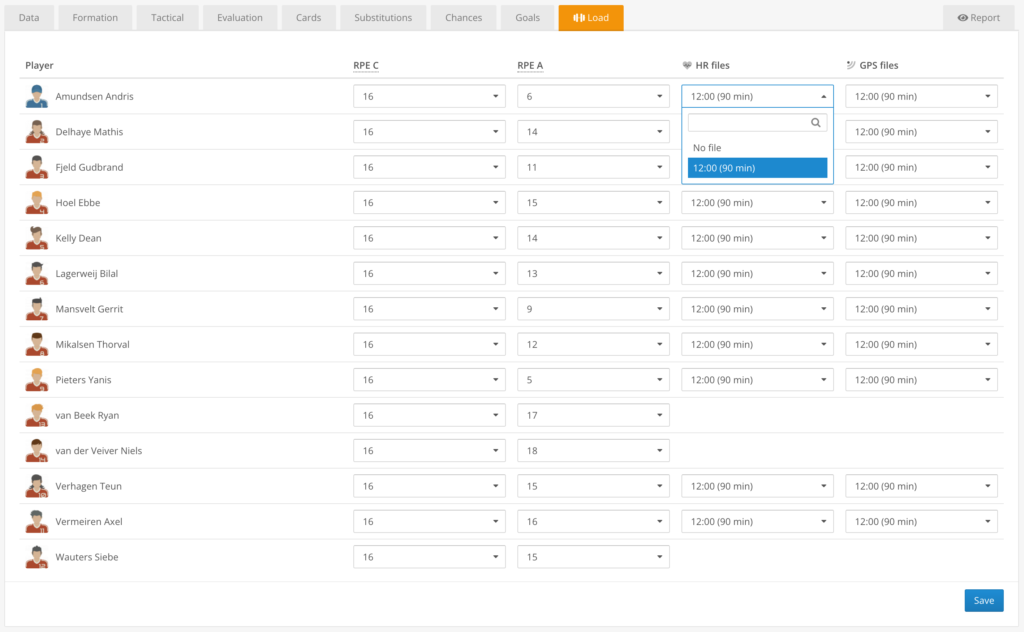
In the columns HR files and GPS files you will be able to either select the proper training file to attach to the game or select No in case no training file should be attached.
Click save to attach or remove the training files.
