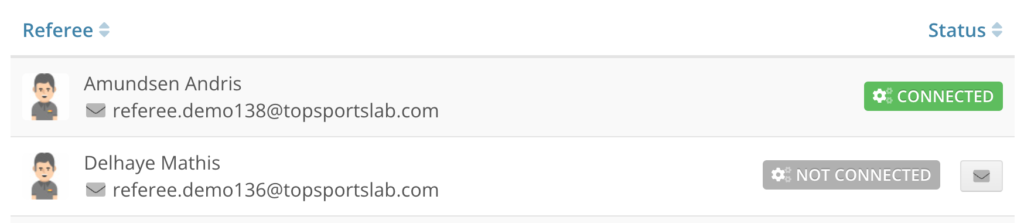This articles explains how you can check your athletes’ connections to Garmin Connect. If you want to find out which one of your athletes does not have a connection yet, you can do so on this page.
To start, navigate to Settings center > Training & Game. On this page look for the Garmin panel and click the Configure button.
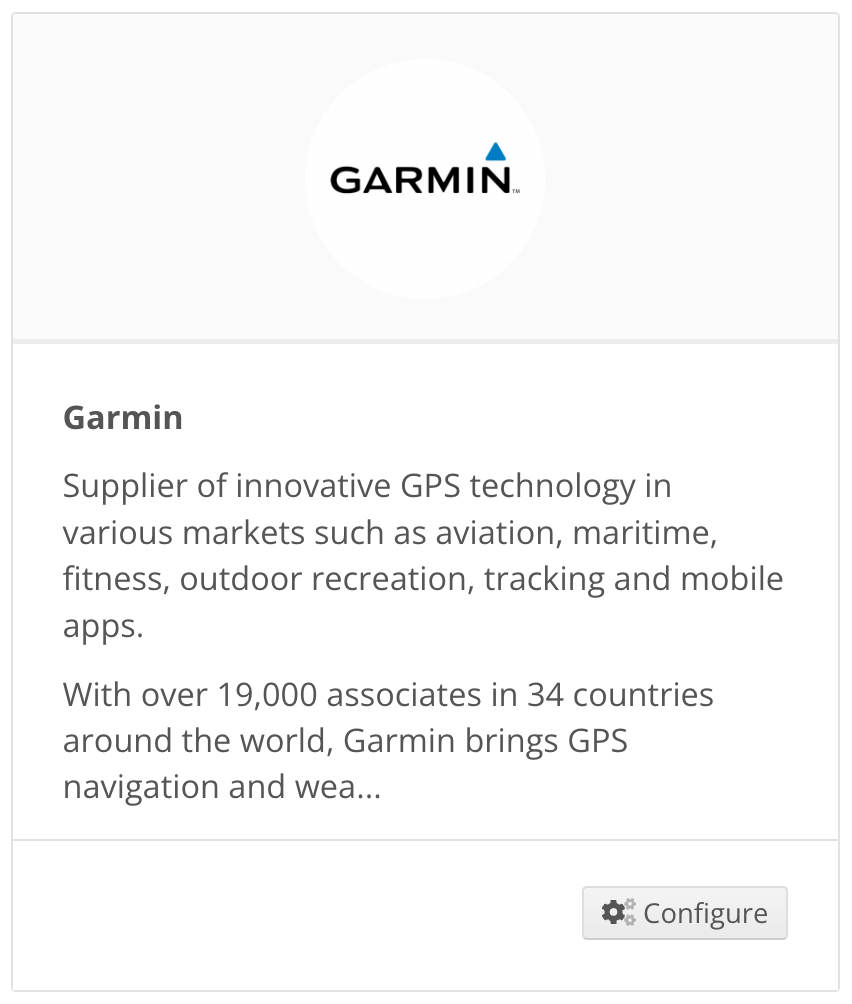
On top of the page you will se a few quick stats: the amount of athletes in your team, the amount of athletes that have an active connection and the amount of athletes that are not yet connect.
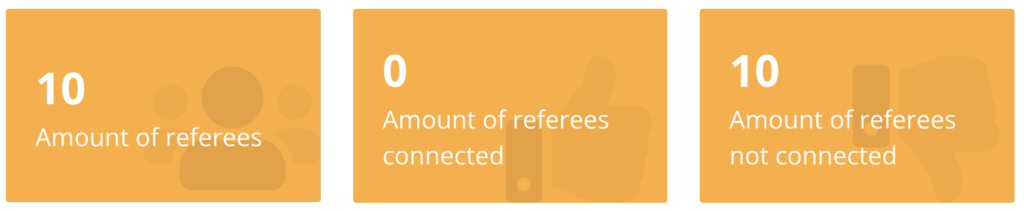
The rest of the page contains a table that lists all your athletes in alphabetical order together with the status of their Garmin connection. Athletes that have an active connection will have a green badge, while athletes that do not have a connection will have a grey badge.
Athletes that do not have an active connection will also have a Message button, which you can use to quickly message the athlete to request them to make a connection.