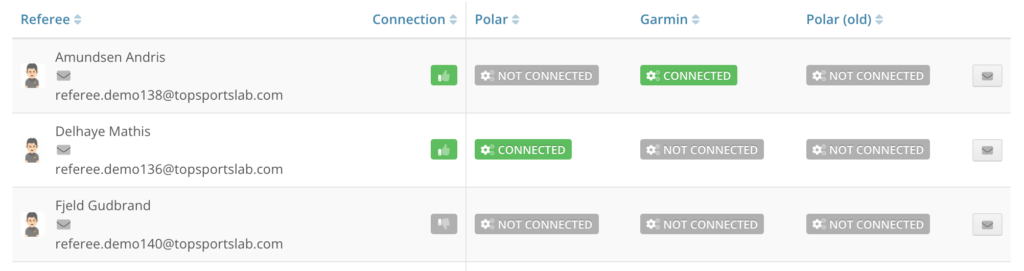This articles explains how you can check the various EPTS connections of the athletes in your team. If you want to find out which one of your athletes does not have a connection to their EPTS provider yet, you can do so on this page.
To start, navigate to Settings center > Training & Game. On this page look for the All Connections panel and click the Configure button.
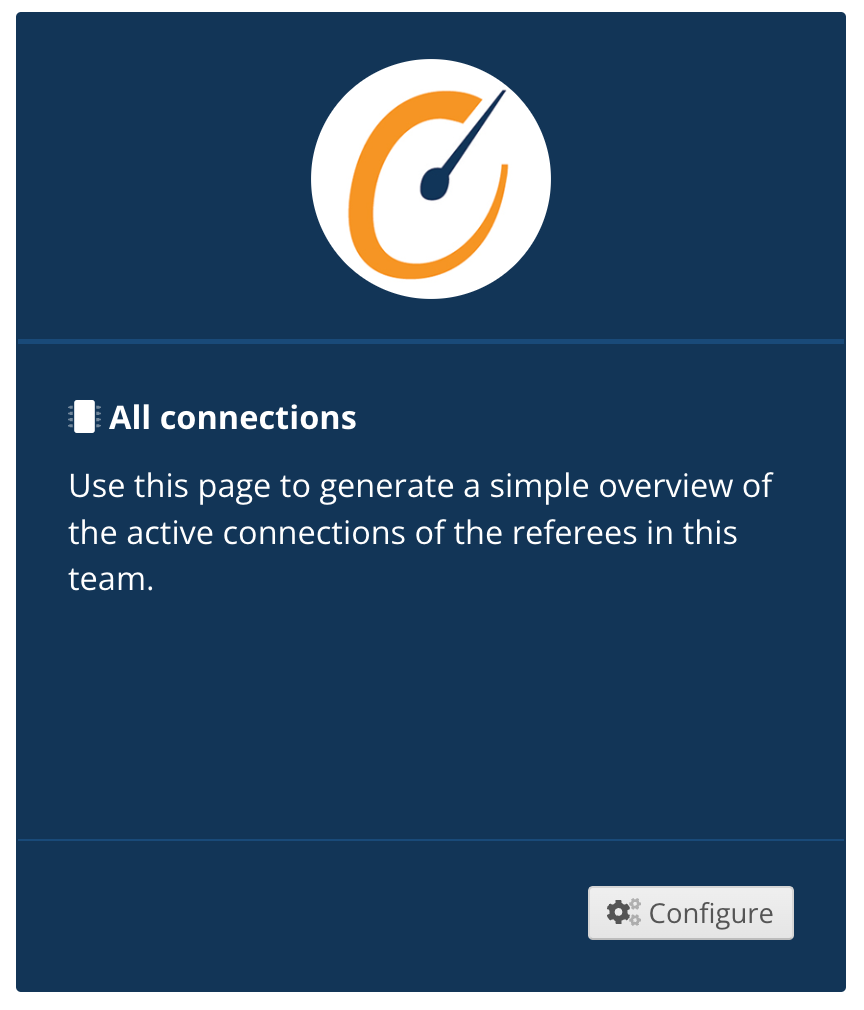
On top of the page you will se a few quick stats: the amount of athletes in your team, the amount of athletes that have an active connection and the amount of athletes that are not yet connect.
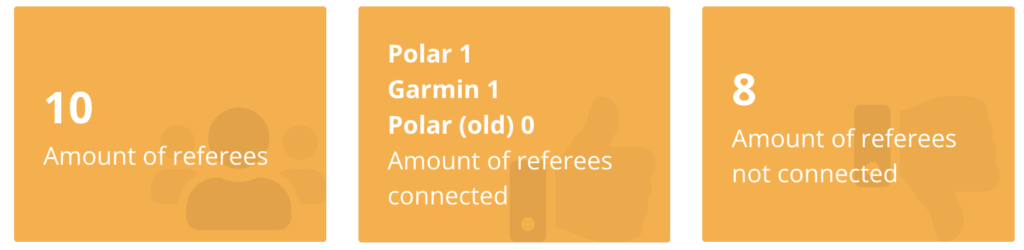
The rest of the page contains a table that lists all your athletes in alphabetical order together with their status for the various EPTS providers. Athletes that have an active connection will have a green badge, while athletes that do not have a connection will have a grey badge.
Athletes that do not have any active connection will have a grey thumbs down button, while athletes with at least one active connection will have a green thumbs up button. All athletes will have a message button which you can use to quickly message the athlete to request them to make a connection.