For Referee accounts it is important to always fill in your calendar beforehand and plan the training sessions, games and rest days you will have in a specific period.
Planning ahead will make sure Topsportslab can retrieve the appropriate EPTS files for you and link them to your session correctly. You can read more about it here.
Creating a game
You can create a game as a Referee in one of two ways:
- Navigate to Training & Game > Dashboard
On the dashboard click the ‘+’ button on top of the calendar. Here you will see a dropdown menu giving you various options of events to create. Click on New Match. - Navigate to Training & Game > Games
On this page you will see a few statistics about your past games, a filter that can be used to filter all your games and a list of all your games of the past year. Scroll to the bottom of the page and click the ‘+ Add game’ button.
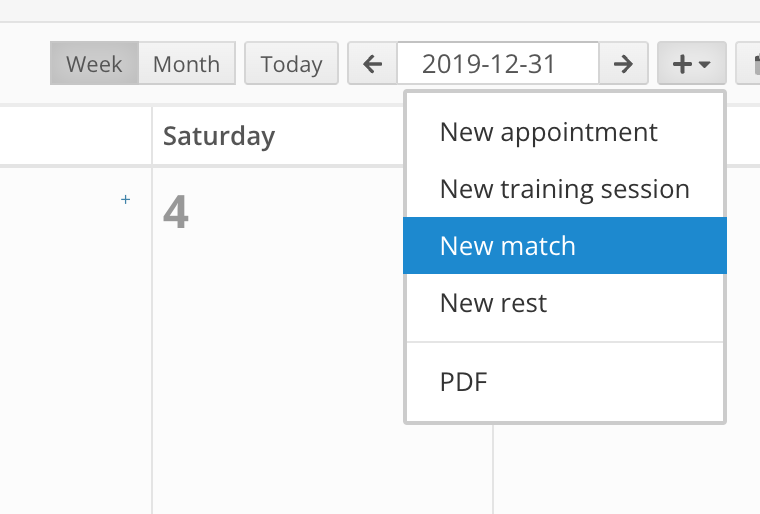
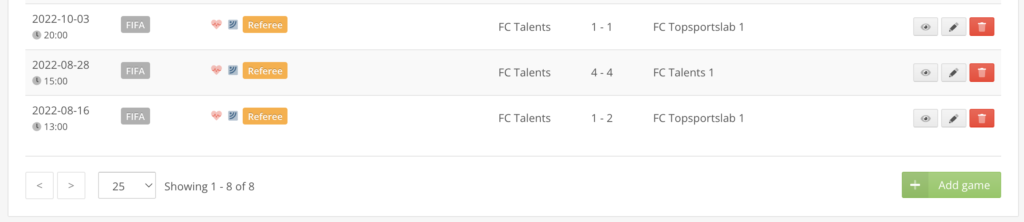
Regardless of which path you choose to create a match, you will see the same form pop up on your screen.
The form will ask you to fill in these data:
- Type: Type of game (FIFA, UEFA, Domestic, …)
- Role: Your role during the match (Ref, Assistant Ref, 4th Official, …)
- Date: Date of the game
- Time: Time of the game
- Location: If available, the location of the game
- Duration 1st half in minutes
- Additional time 1st half in minutes
- Duration 2nd half in minutes
- Additional time 2nd half in minutes
- Extra time 1 in minutes
- Extra time 2 in minutes
- RPE: A rating of how much exertion you experienced during the match
- Sleep over: Whether or not a sleep over is required for the match. This wil add 1440 minutes to your total time, but will not effect your workload
- Travel time: Duration of travel (in minutes) required for this training session
- Referee related time: If applicable, a duration in minutes of time that was spent doing referee related work. This duration will be added to your total time, but will not effect your workload
- Description: Describe what you did during the training session
- Files: Optional, if you want to include files to share with your coach, you may drag and drop them into the upload zone.
Fill in the data and click save.
Congratulations! You have created a game.
Once your EPTS device has been synched with your mobile device after the game, Topsportslab will automatically retrieve the data and link it to this training session. If all is configured correctly, you do not need to perform any manual actions.
Filling in the game report
Depending on the protocol in your team, you may also need to fill in the game report.
In Topsportslab a game report consists of 3 sections:
- Game report
- Home team
- Away team
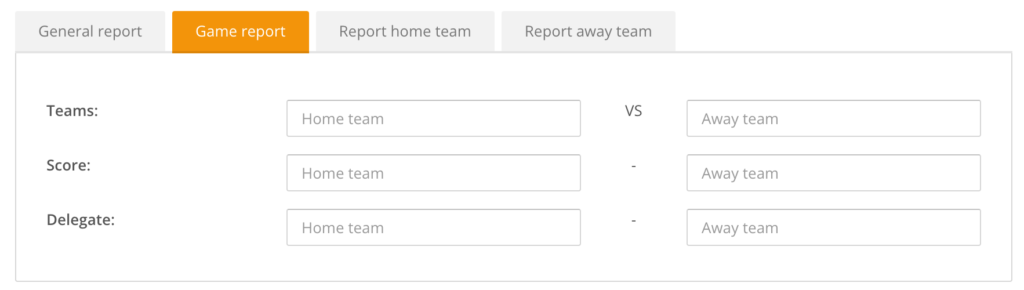
Game report
The general game report can be used to fill in which teams are playing against each other during this game, what their score was and who the delegates were.
Home and away team
For both the home and away team you can fill in any cards that were handed out. Please fill in which color, which player, what time during the game and any possible remarks.
For both teams you can also fill in the substitutions. For every substitution please fill in the time during the game, the player going out and the player coming in.
For both teams you can also fill in the goals. For every goals please fill in the time during the game and the name of the player.
