For Referee accounts it is important to always fill in your calendar beforehand and plan the training sessions, games and rest days you will have in a specific period.
Planning ahead will make sure Topsportslab can retrieve the appropriate EPTS files for you and link them to your session correctly. You can read more about it here.
Creating a Rest day
Rest days should be marked in Topsportslab to let your coach know that there will be a planned rest day on a certain date. It is a way of letting your coach know that on this day there will be no training session and no game.
This can either be because your periodisation requires you to take some rest to recover, of because you are sick, injured or on vacation.
You can create a rest day as a Referee in one of two ways:
- Navigate to Training & Game > Dashboard
On the dashboard click the ‘+’ button on top of the calendar. Here you will see a dropdown menu giving you various options of events to create. Click on New Rest. - Navigate to Training & Game > Rest
On this page you will see a few statistics about your past rest days, a filter that can be used to filter all your rest days and a list of all your rest days of the past year. Scroll to the bottom of the page and click the ‘+ Add rest session’ button.
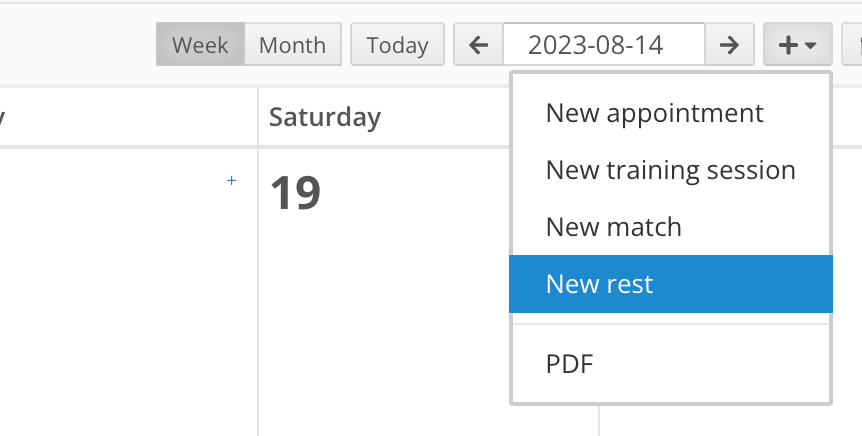
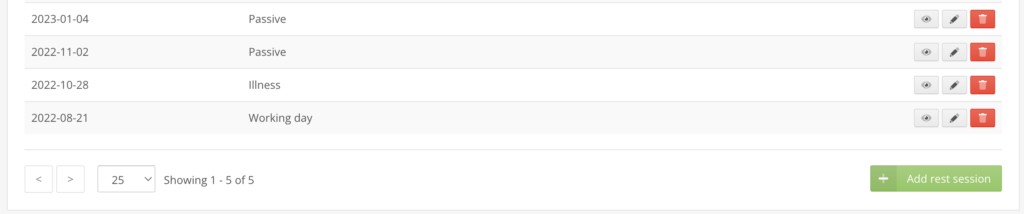
Regardless of which path you choose to create a rest day, you will see the same form pop up on your screen.
The form will ask you to fill in these data:
- Date: Date of the rest day
- Type: Type of rest day (Passive rest, Working day, Holiday, Illness, Injury, …)
- Description: If necessary, provide more information to your coach
- Test results: Optionally, you can also input results for your Weight and Resting heart rate 24hours. Check with your coach to see if this is a requirement within your federation.
Fill in the data and click save.
Congratulations! You have created a rest day.
When your coach is creating a Training Quality Report for you at the end of the 28-day period, you will not receive any negative scores for this day because your are missing primary aims or an EPTS file. Also, adding the Rest day will add to your Rest/Active ratio score in your Training Quality Report. You can learn more about it here.
