For Referee accounts it is important to always fill in your calendar beforehand and plan the training sessions, matches and rest days you will have in a specific period.
Planning ahead will make sure Topsportslab can retrieve the appropriate EPTS files for you and link them to your session correctly. You can read more about it here.
Planning ahead will also make it possible for your coach to check your schedule ahead of time and give you advice where necessary to help you improve your training quality.
Creating a session
You can create an individual training session as a Referee in one of two ways:
- Navigate to Training & Game > Dashboard
On the dashboard click the ‘+’ button on top of the calendar. Here you will see a dropdown menu giving you various options of events to create. Click on New Training Session. - Navigate to Training & Game > Training sessions
On this page you will see a few statistics about your past training sessions, a filter that can be used to filter all your training sessions and a list of all your training session of the past year. Scroll to the bottom of the page and click the ‘+ Add training’ button.
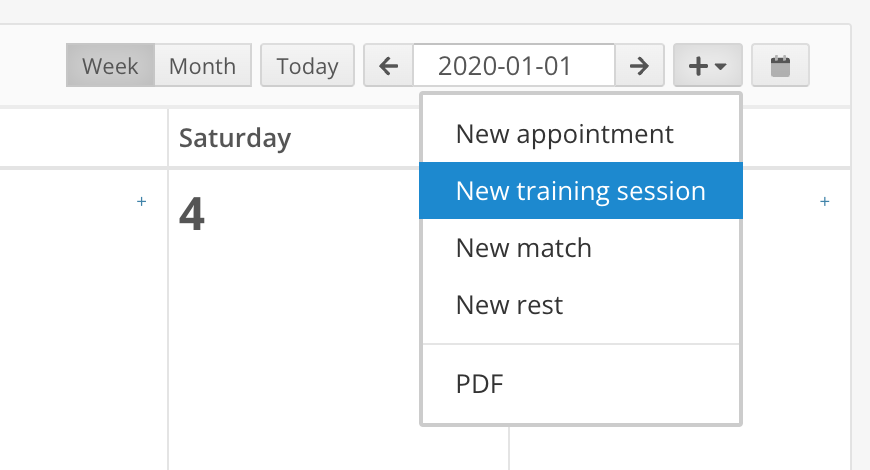
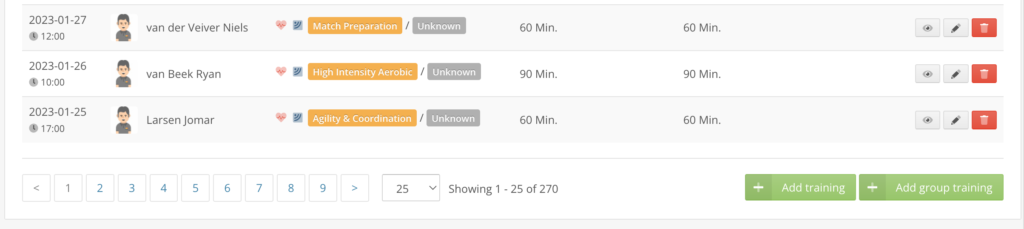
Regardless of which path you choose to create an individual training session, you will see the same form pop up on your screen.
The form will ask you to fill in these data:
- Date: Date of the training session
- Time: Time of the training session
- Duration: Duration of the training session in minutes
- Location: If available, the location of the training session
- RPE: A rating of how much exertion you experienced during the training session
- MD: If available, a match-day label e.g. MD-1, MD+2, …
- Sleep over: Whether or not a sleep over is required for the training session. This wil add 1440 minutes to your total time, but will not effect your training workload
- Travel time: Duration of travel (in minutes) required for this training session
- Referee related time: If applicable, a duration in minutes of time that was spent doing referee related work. This duration will be added to your total time, but will not effect your training workload
- Primary aim: Choose a primary aim you intend to focus on during this training session
- Secondary aim: Choose a secondary aim you intend to focus on during this training session
- Tertiary aim: Choose a tertiary aim you intend to focus on during this training session
- Training number: If applicable, provide a training number according to the macrocycle you received from your coach
- Activity: If applicable, fill in the activity
- Description: Describe what you did during the training session
- Files: Optional, if you want to include files to share with your coach, you may drag and drop them into the upload zone.
Fill in the data and click save.
Congratulations! You have created an individual training session.
Once your EPTS device has been synched with your mobile device after the training session, Topsportslab will automatically retrieve the data and link it to this training session. If all is configured correctly, you do not need to perform any manual actions.
