How are training files imported and linked?
Depending on the GPS or hear rate sensors used your training files will be imported in Topsportslab on regular intervals. The platform will usually ready data from an API every 1 or 5 minutes. Upon reading data from the API the platform will process the data and translate it to our internal format.
Once the data is read and processed the platform will try to link the training files to your account in one of these ways:
Have you already created a training or match within a +30 minutes : -30 minutes interval? Have you been added to a group training session within your federation?
The training files will automatically be attached to the created training session or match.
Does one of the teams you have access to have a group training session within a +30 minutes : -30 minutes interval but you have not been set to Attending on this session?
You will be set to Attending on the group training session. Your training files will be attached to the group training session.
Have you created a training session or match in your Training & Game calendar within a +30 minutes : -30 minutes interval?
Your training files will be attached to the training session or match.
You do not have training session or matches within a +30 minutes : – 30 minutes interval?
The platform will create an individual training session for you and link your training files to it. The training session will have no primary or secondary aim filled.
How to move training files from a training session to a match?
Usually when you need to perform this action you will have created a match in your calendar but there is more than 30 minutes difference between the start of the match and when you started registering the session on your watch.
In this case Topsportslab will not find a training session or match within a +30 minutes : -30 minutes interval and thus create a training session for you by default.
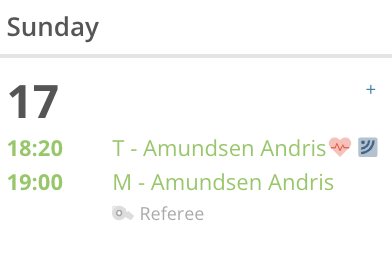
You can solve this in two easy steps:
- Delete the training session that was wrongfully created (your training files will not be deleted).
- Edit the match. At the bottom of the form you can choose what training files to link to the match.
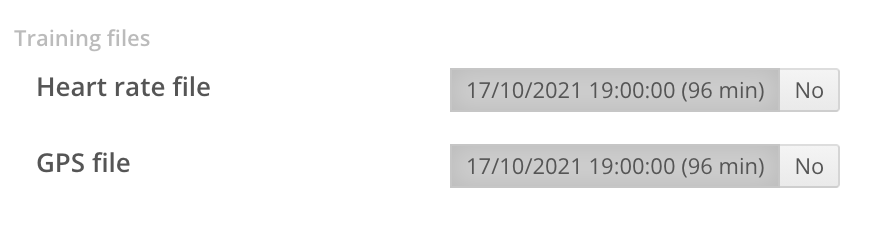
When you save you match the changes will be reflected to your calendar. Your training files will now be move from the training session to the match.
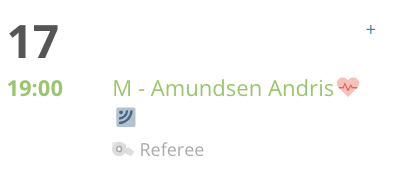
How to move training files from a match to a training session?
Usually when you need to perform this action you will have created a short training session right before your match. Depending on the registration time of the session on your watch it might happen that the platform automatically links the training files to the match.
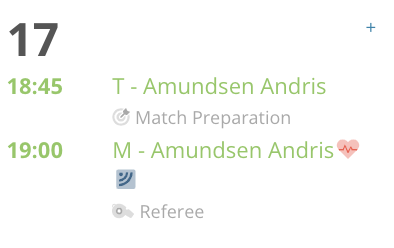
You can solve this in two easy steps:
- Edit the match to unlink the training files. At the bottom of the form check No for both Heart rate file and GPS file (or select the proper training file)
- Edit the training session to link the training files. At the bottom of the form check the appropriate training files for the session.
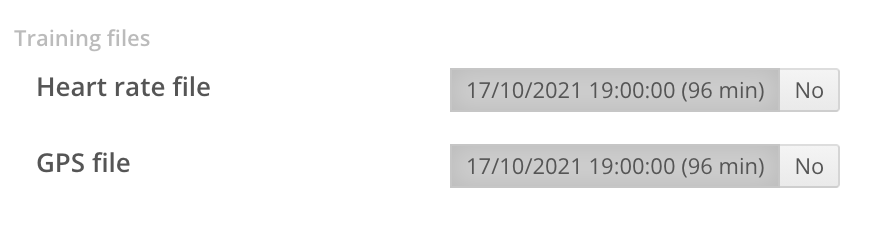
When you save the training session the changes will be reflected to your calendar. Your training files will be move from the match to the training session.
