This article explains how to set up your Topsportslab team/organisation account to import sessions from Catapult Connect. To achieve this you must first connect your current team to Catapult Openfield Connect and correctly link your kit.
Once the set up is finished, you can retrieve sessions by starting an import for a specific date. If available, Topsportslab will automatically retrieve and process your sessions once you have finished synchronising your devices with the the Openfield software.
Authorising Topsportslab
The first step in retrieving training sessions from a Catapult kit into Topsportslab is connecting your team to your Openfield Connect account (authorising Topsportslab to access your data).
To authorise Topsportslab to access your Catapult data, first create API tokens in the Openfield software. You can learn more about it here.
Next, authorise Topsportslab to access the data by navigating to Settings center > Training & Game.
Look for the panel labeled Catapult Connect and click the Configure button.
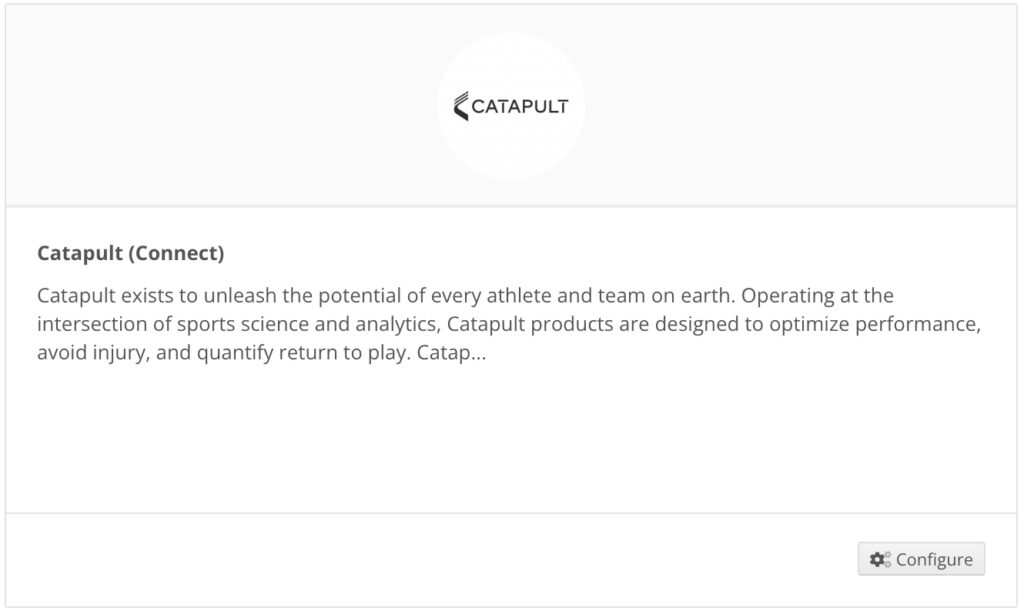
Start by filling in the API token you generated in the previous step and the API Base URL applicable to your region of the world.
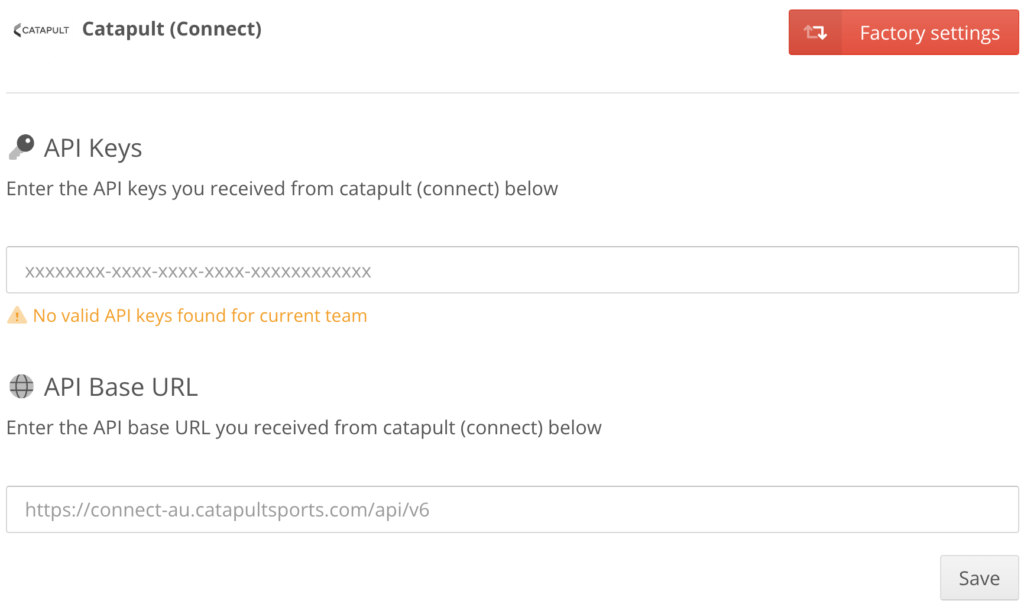
If your API token and Base URL are correct you will see a message as well as an overview of the available Athletes in your Openfield account.
Linking your kit
Once you, or another staff member in your team, has authorised Topsportslab to access their data in the Openfield software, you can start linking the Athletes in your Openfield account to the Athletes you have registered in Topsportslab, i.e. link your sensors to your Topsportslab users.
Topsportslab will retrieve all sensors that are linked to the Catapult kit (including profile data you might have in Openfield) and will ask you to link them to athletes you have in your current team. This way we know how to process incoming data and to which athletes to link the incoming sessions.
You will see a list of all sensors you have attached to your Catapult kit, together with a profile name, device ID, shirt number and position. Under each sensor, select an athlete and click save once your list is complete.
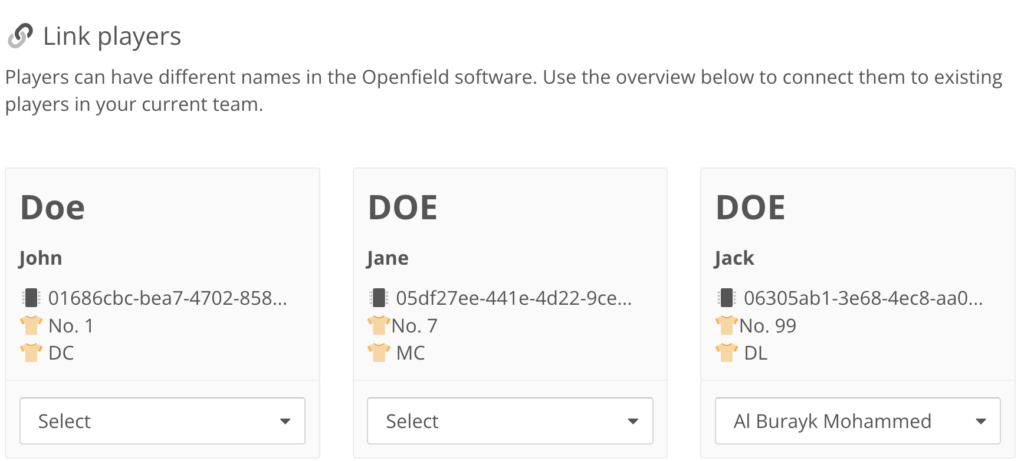
Importing sessions
Once you have properly set up and linked your Catapult kit to Topsportslab, you can import sessions into Topsportslab by selecting a date and clicking the Retrieve button at the bottom of the page.
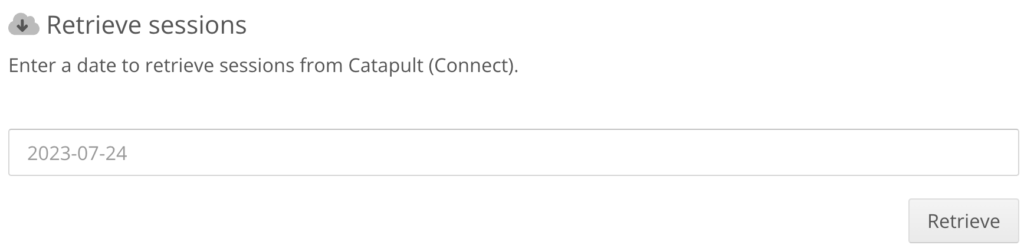
Alternatively, it is also possible to retrieve sessions automatically. Webhooks will need to be configured in the Openfield software for this to work. Contact Topsportslab Support to help set this up.
Congratulations! You are now ready to analyse your Catapult data in Topsportslab.
