Your Topsportslab calendar has the possibility to be exported and linked to your desired calendar software. To view the training sessions, games and appointments from your Topsportslab account in your own calendar software you will need to perform a two-step process.
- Obtain export links in Topsportslab
- Import in your calendar software
Obtaining export links
Before obtaining export links, it is important to understand the concept of calendar feeds. Your Topsportslab account can have multiple calendar feeds. For every team your account has an affiliation with you will have access to 4 calendar feeds:
- Trainings feed: Importing this calendar will show you all training sessions that are upcoming within this team (e.g. U21 – Trainings, …)
- Games: Importing this calendar will show you all games that are upcoming within this team (e.g. U21 – Game vs. Opponent X, …)
- Appointments: Importing this calendar will show you all appointments that are upcoming within this team (e.g. U21 – Appointments, …)
- All: Importing this calendar will show you all of the above for this team (e.g. U21, …)
Start by navigating to Calendar from the sidebar.
On the upper-right corner of the calendar click the calendar icon to open the calendar settings.
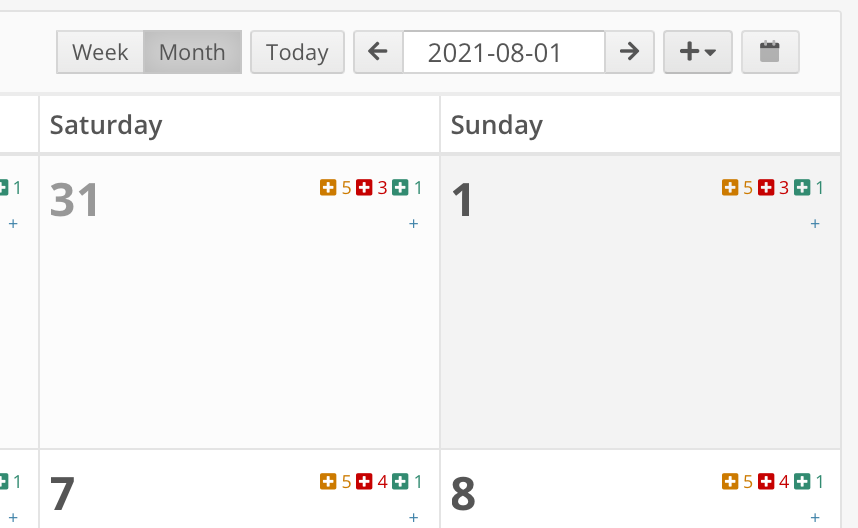
On the settings modal that just opened, click the Export button in the Advanced section.
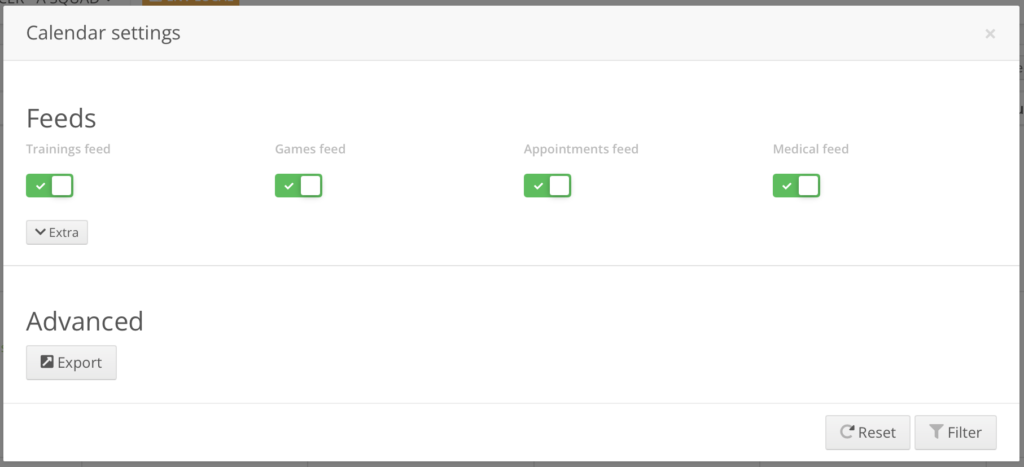
Clicking on the Export button will give you an overview of all your affiliations and their respective calendar feeds.
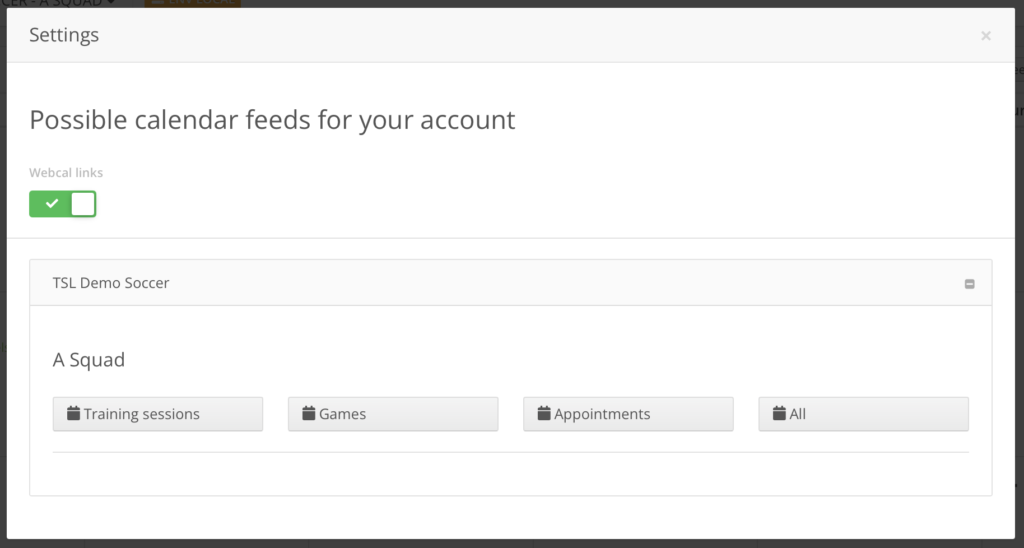
If you have calendar software installed locally on your computer you can now click on any of the feeds you would like to import.
Your browser will now ask you to allow opening your default calendar software. Allowing this will start your local calendar software. Proceed to assign a title or color to your calendar and finish importing the calendar feed. Your calendar is now imported!
If you use calendar software from a cloud provider (e.g. Google Calendar, …) you will need urls to import. Click the Webcal links toggle on top of the modal to generate the links:
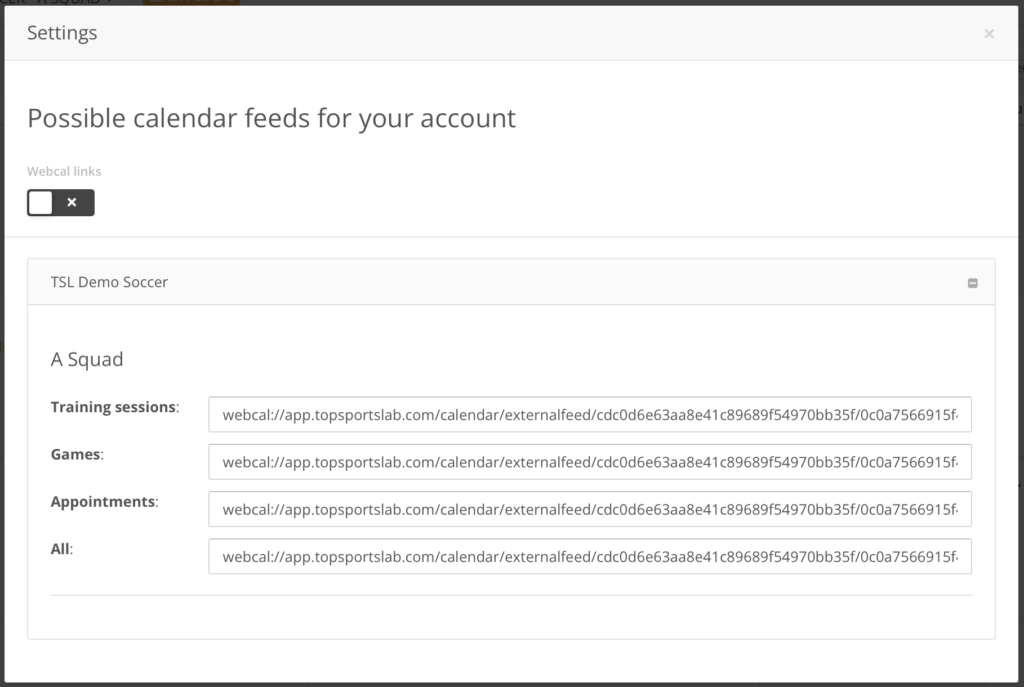
Copy the url for the calendar feed you require and proceed to the next chapter to import your calendar.
Importing in your calendar software
Steps to import calendars may vary based on the cloud provider you are using. Below are links to manuals to the most common cloud providers.
You are adding a public calendar by using a link. This is the section you will need to follow in the manual you are using.
Learn how to import in Google Calendar here.
Learn how to import in Microsoft Outlook here.
Learn how to import on your Mac here.
