The columns in the workloads overview table (or any other table or page that supports it) can be configured by changing your Viewing Preferences.
You can learn more about Viewing Preferences here.
In this article we explain how you can change the Viewing Preferences if the workloads overview table. This table is available for roles Coaches and higher on the general dashboard or Athletes on the Training & Game dashboard.
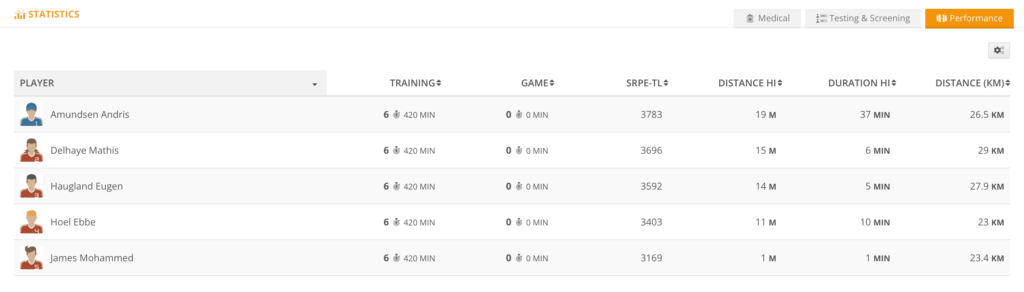
On tables that support Viewing Preferences you will see a cog icon on the upper right corner. Clicking on the cog icon will open a dialog (of which the contents depend on the item you are changing Viewing Preferences for) in which you can determine how you wish to view your workload data.
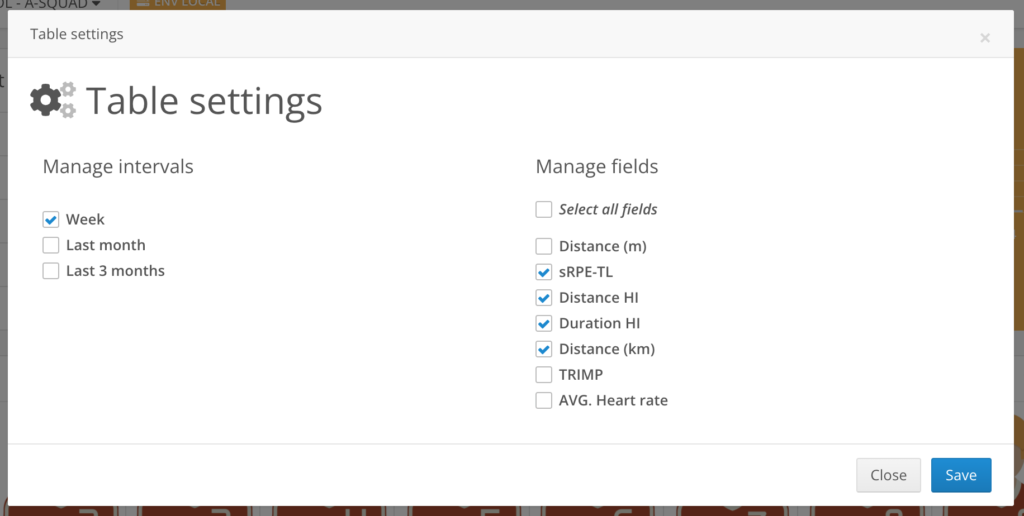
The dialog will give you an overview of all columns that are available for viewing. It will also give you some options on what date interval to show data for.
Clicking save on the dialog will save your Viewing Preferences and refresh the page. Your preferences will be reflected in the table on the next page load!
