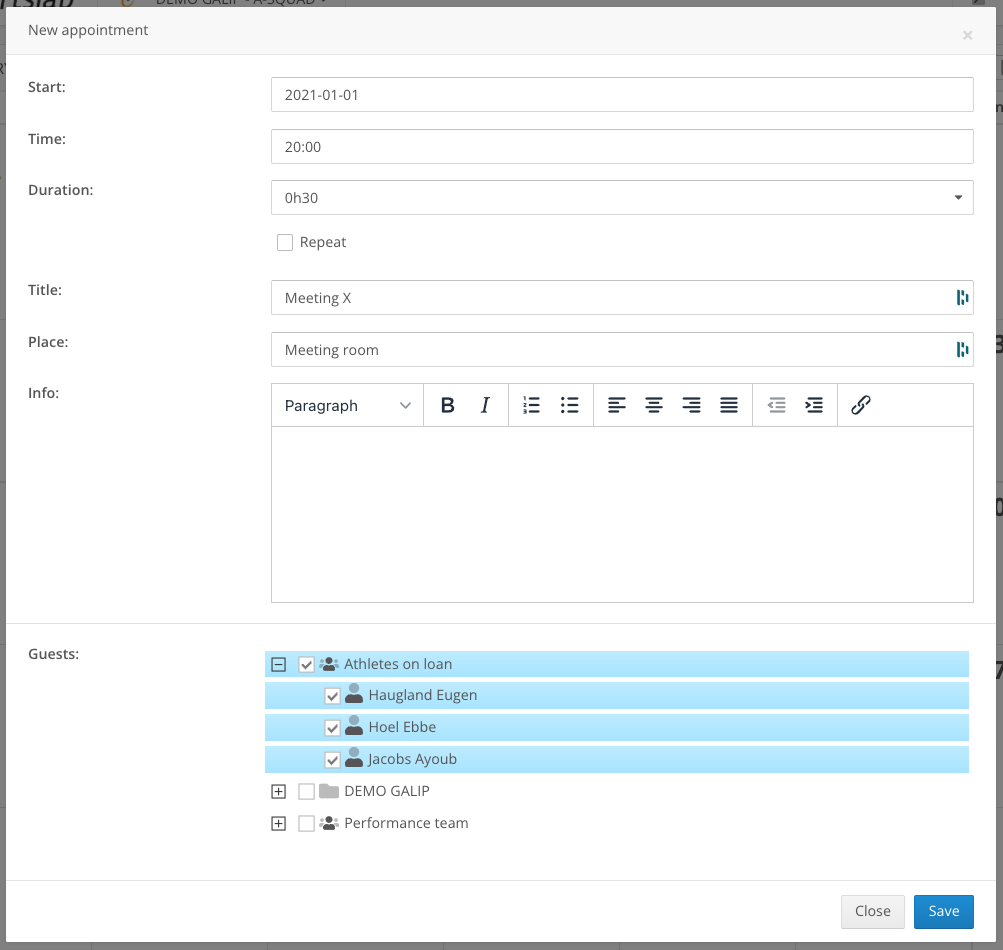User groups are virtual lists of users you can create and manage through by navigating to Settings Center > User Groups.
You can create user groups to use like special shortcuts when doing one of the following:
- Send a message to a frequently user users quickly
- Input data (e.g. test results) for a list of frequently used athletes
- Set a list of frequently used athletes to be present on a training session
- Share a file with a list of frequently used users
Creating a user group
You can create a user group by clicking the New user group button in the bottom right corner.
On the modal that opens fill in a name and a description for this user group (e.g. English speaking players, …). Proceed by selecting the required users using the user picker.
Finish by clicking Save. You can now use this user group throughout the application. It will be added to every user picker you see.
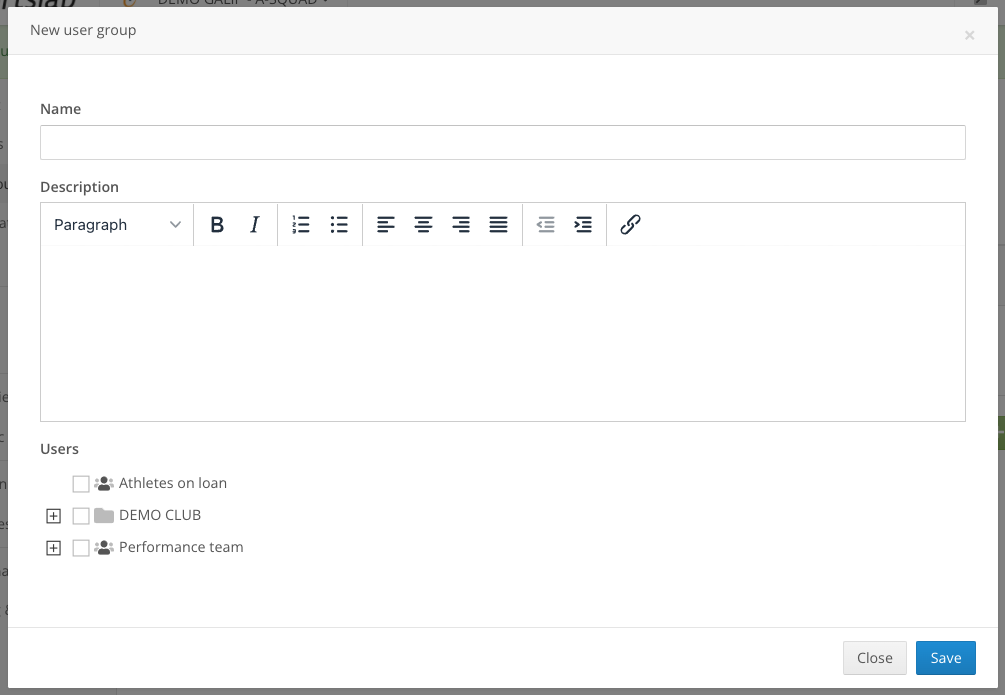
Managing user groups
In the same overview you seen when navigating to Settings Center > User groups you can edit or remove a specific user group by clicking the edit or delete button.
Using user groups
You can use user groups you have created everywhere in the platform where a user picker is used. Your user groups will be shown beneath the list of teams and roles you have access to.
E.g. create an appointment only for athletes you have on loan: