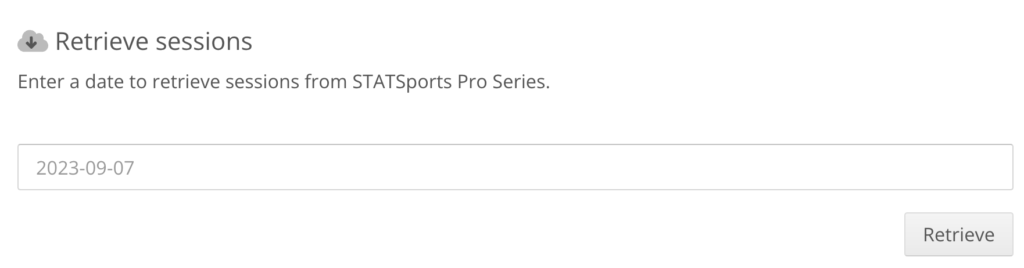This article explains how to set up a connection between Topsportslab and your STATSports Pro Series kit.
To import your Pro Series training sessions into Topsportslab you will first need to create API keys in the Pro Series software or request them from STATSports. When API keys are available, they can be added to your Topsportslab account. After this you will need to link the units in your Pro Series kit to athletes in your Topsportslab team.
Once the set-up is complete, training sessions can be imported manually by selecting a date an clicking the Retrieve Sessions button on the configuration page.
Adding API Keys
The first step in retrieving training sessions from a Pro Series kit into Topsportslab is adding your API Keys to your Topsportslab team account (authorising Topsportslab to access your data).
To authorise Topsportslab to access your Pro Series data, navigate to Settings center > Training & Game.
Look for the panel labeled STATSports Pro Series and click the Configure button.
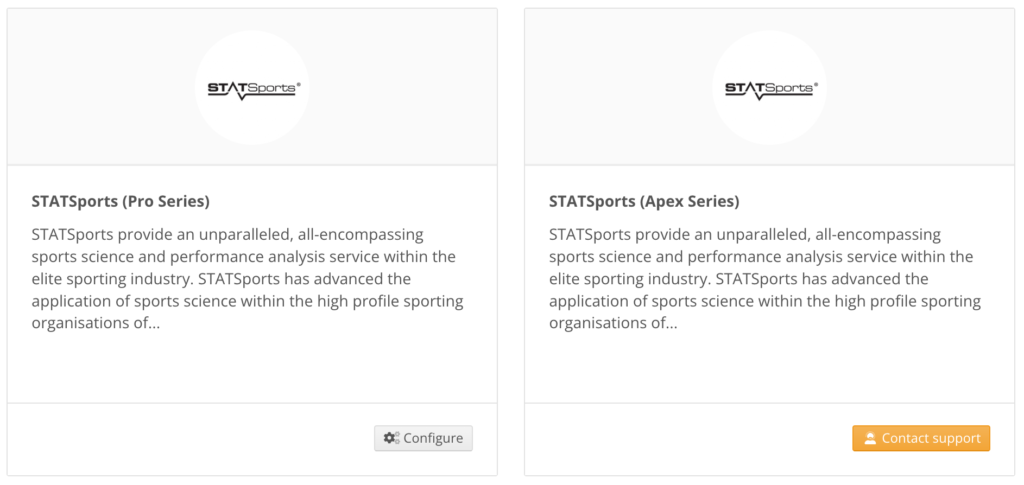
If no prior set-up has been made for your account, you will see a blanc page asking you to input the API Keys you just retrieved from STATSports.
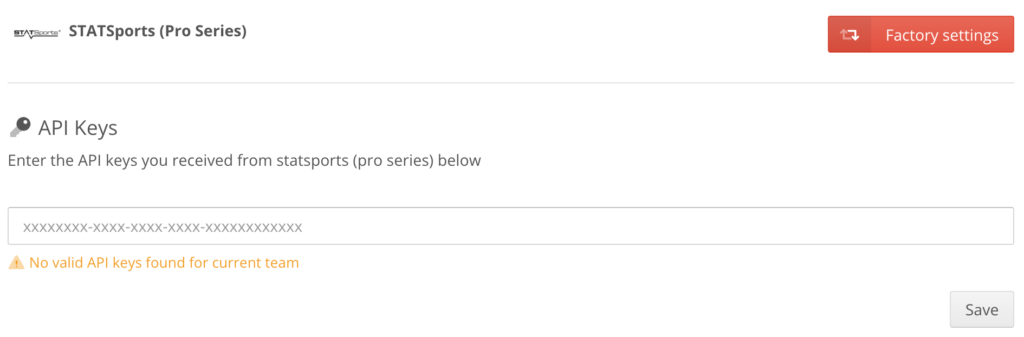
Input the API Keys you just retrieved from STATSports and click Save. If your API Keys are valid you will see a corresponding message and you will be redirected to a page where you can link your Pro Series units to your athletes.
Linking Pro Series units to Athletes
Once you have successfully set-up your API Keys, you will be asked to link the units in your Pro Series kit to athletes in your Topsportslab team.
The names, labels and ID’s of the units will be shown, asking you to match them to an athlete in your team.
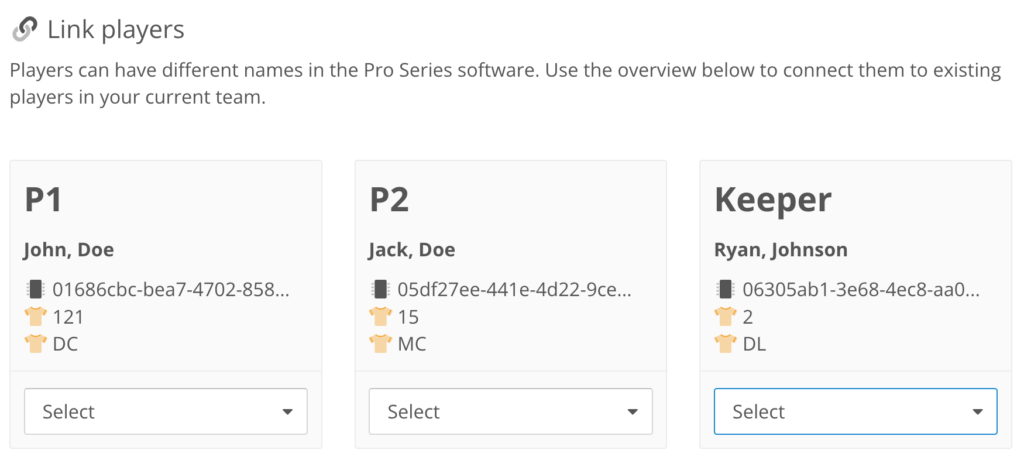
If possible, match all units to athletes in your Topsportslab team. This matching will make sure Topsportslab will always be able to link the data from your Pro Series kit to the correct athlete in Topsportslab.
Once completed, click the Save button. Congratulations! You have now linked your Pro Series kit to your Topsportslab team.
Retrieving sessions
To retrieve sessions from your Pro Series data, navigate to Settings center > Training & Game > STATSports (Pro Series).
At the bottom of the page select the date you want to retrieve training sessions for and click the Retrieve button. Your session should be ready for you in the Training & Game module within a few minutes!