Your team’s logo can be changed on the Team settings page. To be able to make this change you need to either be Team admin or Club admin or contact your Team admin.
To change your team’s logo navigate to Settings > Team > Team settings. On this page you will see all details of your current team.
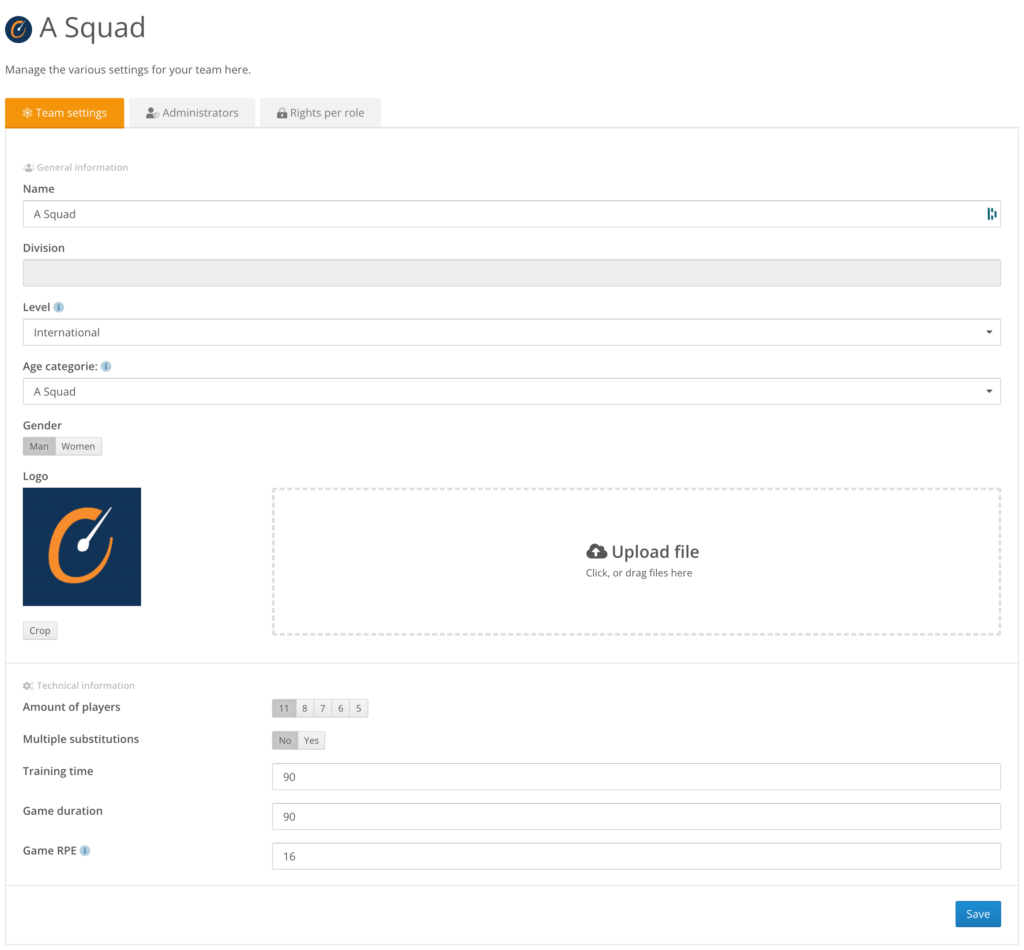
In the general information section you will find the logo field. On this row you can perform 2 actions:
- Upload a new team logo
- Crop the existing team logo
Upload a new team logo
You can upload a new team logo by clicking somewhere in the upload zone or dragging and dropping your logo in it.
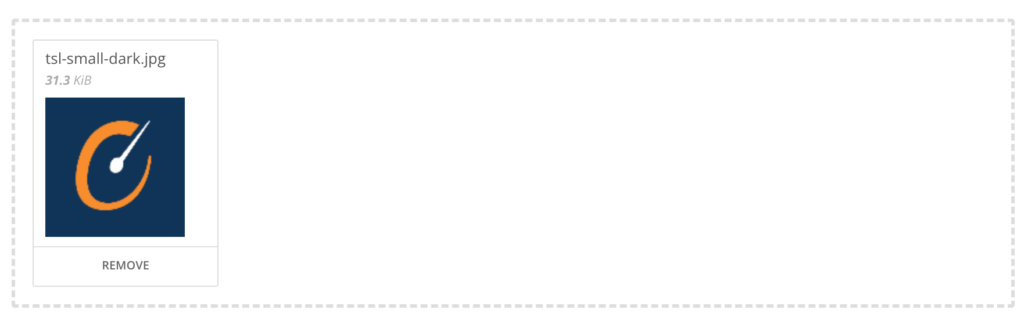
When your logo has been uploaded the save button will be clickable again. Click save to change your team logo. The new logo will automatically be cropped and updated throughout the platform.
Crop the existing team logo
If you have uploaded a logo but would like to crop it you can click the crop button underneath your logo. This will open a modal in which you can crop the image.
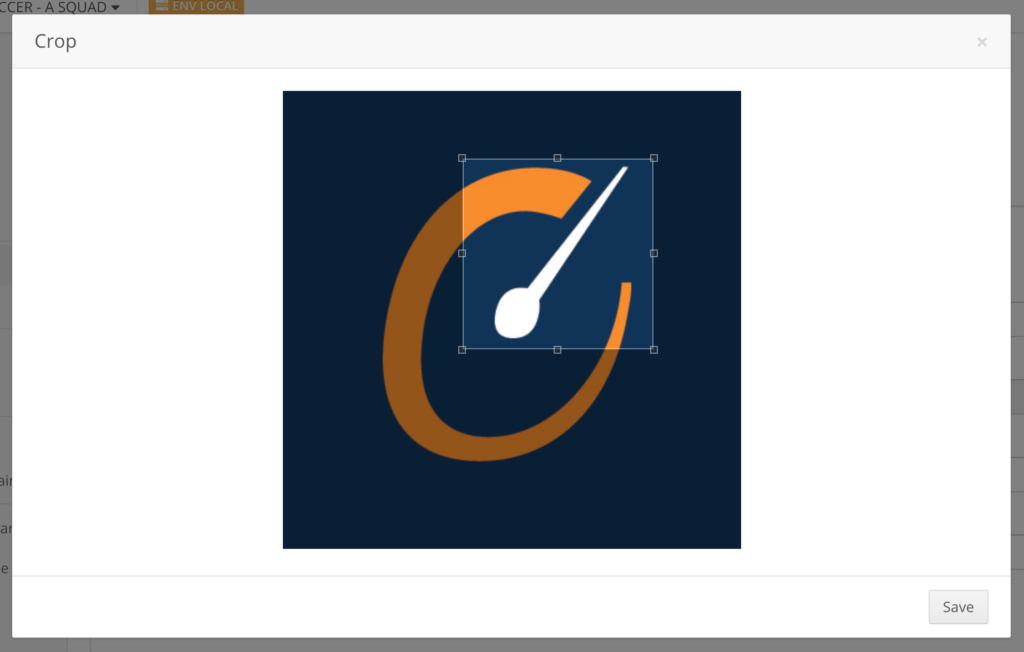
Focus on the part of the logo you would like to crop to. Click save to start cropping. The cropped logo will be saved and updated throughout the platform.
To restore to your original logo you can click the crop button again and focus on the entire logo.
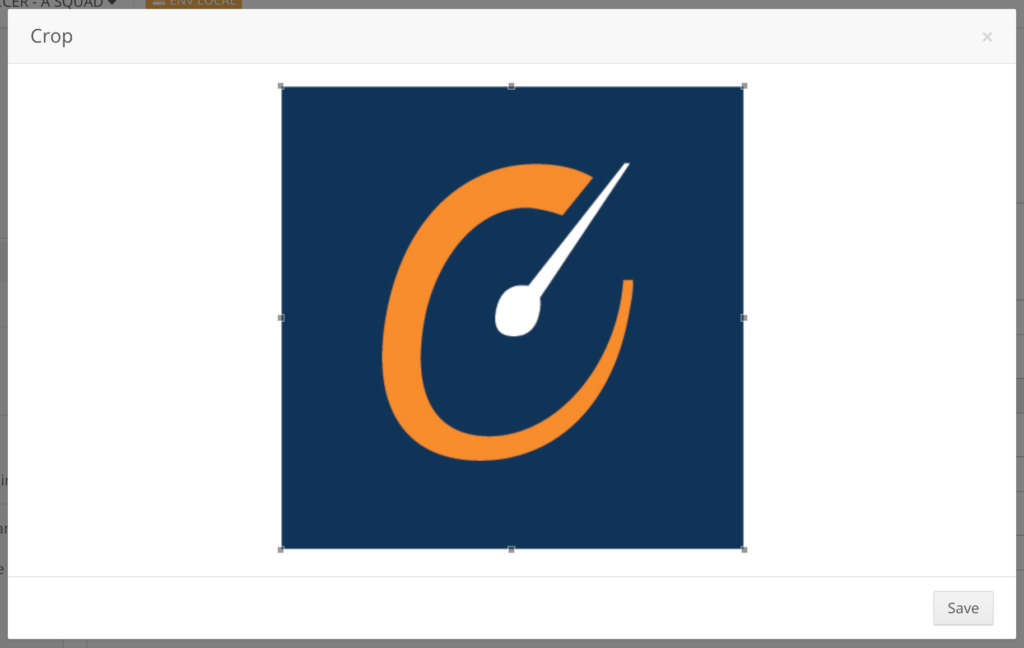
Click save to restore your cropped logo to the original logo.
You can learn more about team settings here.
