This article explains how to connect your Topsportslab account to your Garmin Connect account and automatically synch training sessions that were registered on your Garmin watch to Topsportslab.
To connect your account you need to authorise Topsportslab to read your data stored in Garmin Connect. This can be done by navigating to Settings > Partners. On this page find the Garmin Connect panel and click the Connect button.
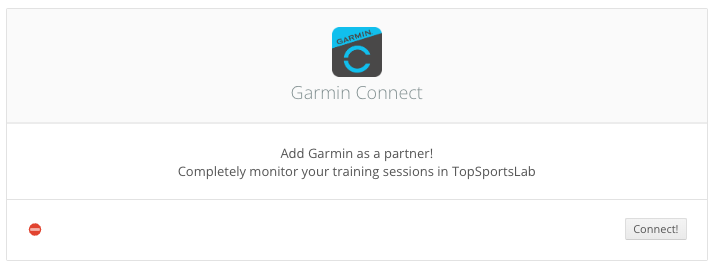
You will be redirected to a page on connect.garmin.com, on which you will be asked which information you would like to share with Topsportslab. Make sure all at least Activities and Training are checked and click Save.
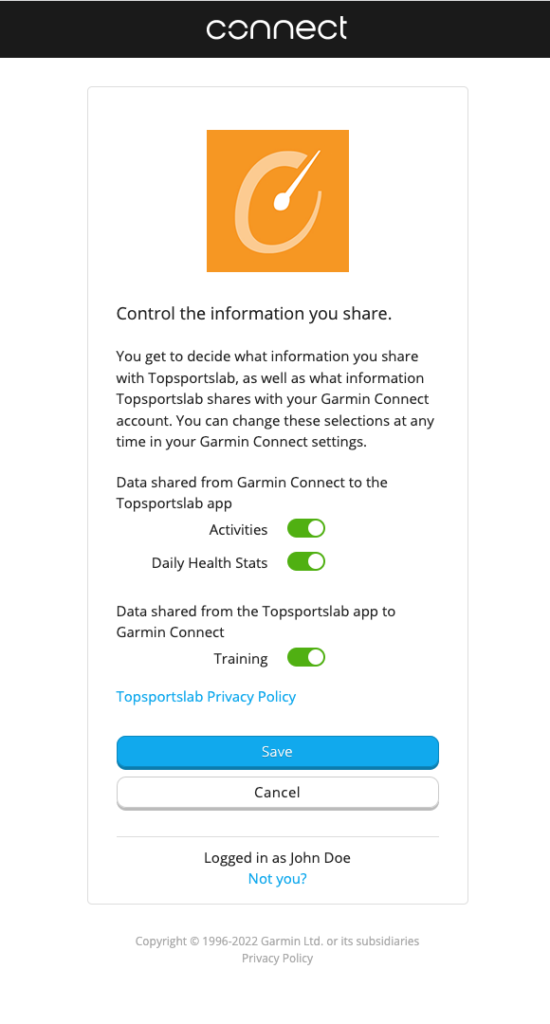
Next, you will be asked for your explicit consent to share data with Topsportslab.
To continue, click Agree.
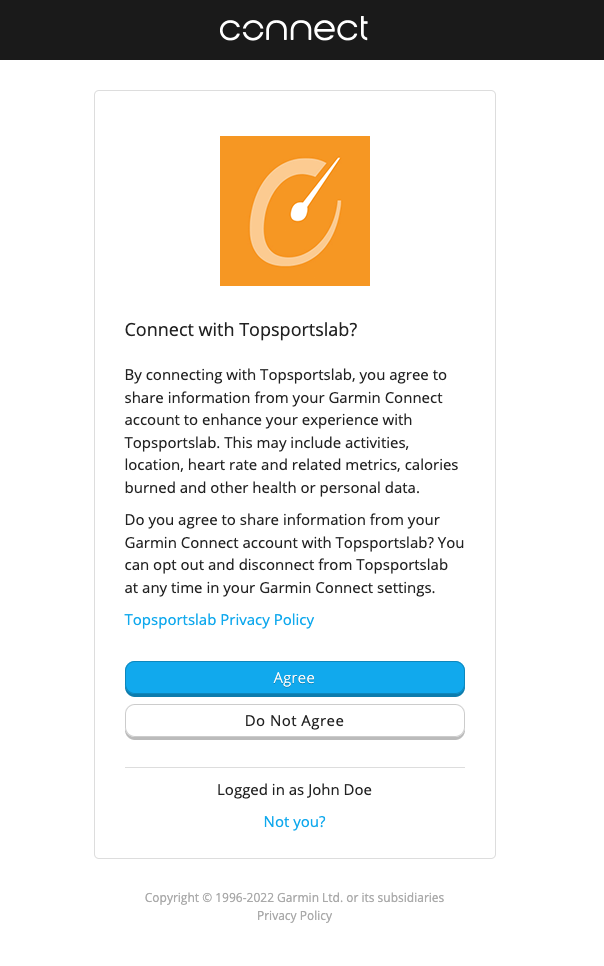
Once you click Agree you will be redirected back to Topsportslab.
The Garmin Connect window should now have a green status indicator.
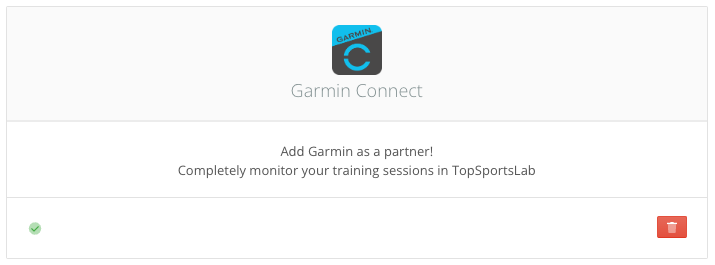
Congratulations! Your Topsportslab account is now connected to Garmin Connect and is ready to import your sessions.
Garmin Connect works with push service, so your Topsportslab account can not control when sessions are imported. Garmin Connect will send the sessions to your Topsportslab automatically once they are finished synching from your watch to the Garmin Connect app. Usually they should appear in Topsportslab within a few minutes.
To check the sessions that were imported from Garmin Connect you can use the Training Files feature in the Training & Game module.
